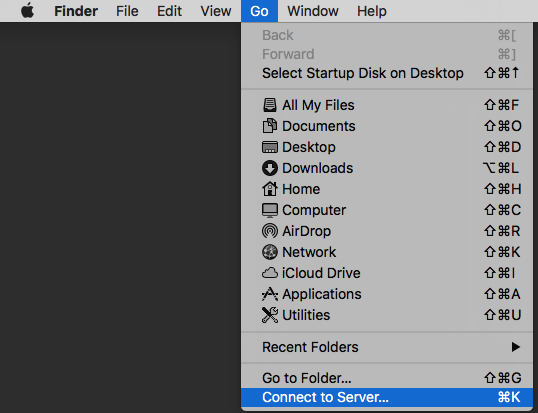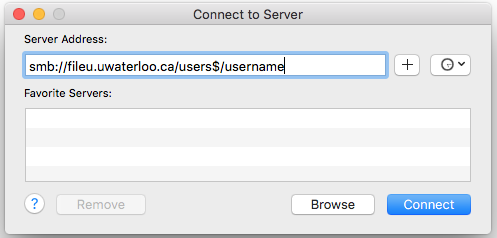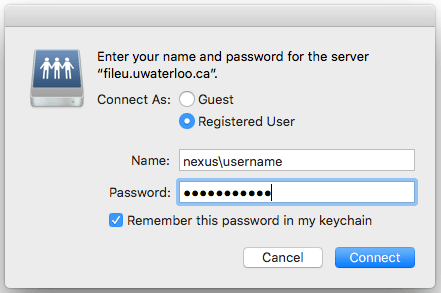Connect to R: drive using your Mac computer
N: Drive Deprecation
N: drives are being deprecated by IST and will no longer be offered after April 2023. Please refer to IST's documentation for more information.
For confidential, restricted, or highly restricted files, consult IST's guidelines for secure data exchange. Learn about privacy and compliance considerations.
If you are not in ENV, then follow the instructions from your faculty for mapping your R: drive.
- If you are trying to connect from off-campus, you must first connect to the virtual private network (VPN).
- On the toolbar, choose Go and then Connect to Server...
- On Server Address field, enter the following:
- R: drive for ENV faculty and staff:
smb://filed.uwaterloo.ca/env$/
- R: drive for ENV faculty and staff:
- Click Connect.
- When prompted, type in "nexus\" and followed by your username and password.
- Click Remember this password in my keychain to easily access this drive.
- Click Connect.
To automatically connect to your R: drive:
- Connect to your R: drive and ensure Remember this password in my keychain is checked (see instructions above).
- On the toolbar, click on the Apple Menu and select System Preferences.
- Select Users & Groups.
- On the left pane, click on your account (i.e. the current user account).
- Click Login Items tab.
- Click on "+" button.
- Navigate to your R: drive on the file server (fileu or files or filed).
- Click Add button.
If you have technical issues, email env-jira@uwaterloo.ca. If you need help after hours or on the weekends, contact IST Service Desk.