Right-click on the calendar name and choose Properties.
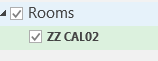
Click into the permissions tab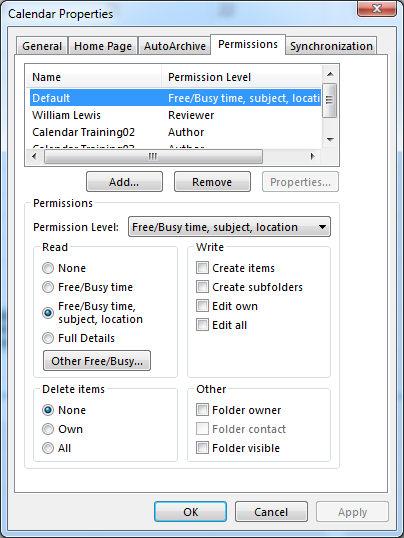
Click Add and choose the person who needs permission.
Ensure the right person is selected.
Choose the permission level from the drop-down menu.
Calendar folder permissions control how much detail people can see in a calendar folder, and whether they can make changes
Default permissions allow all users to see free/busy times
Reviewer permission to read all items in the calendar
Includes all history and all items added to calendar in the future
Don't include sensitive or confidential information in a shared calendar
Editor permissions to change items in the calendar
Editor can act on behalf of the calendar owner
Best practice is to have as few editors as possible to minimize conflicting changes
Requires owner permissions on the calendar, including resource owner and booking delegate
In calendar view, click Open Calendar, then Room List
Select the room and click OK
The room now shows up in your list of calendars
Right-click on the calendar name and choose Properties.
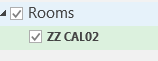
Click into the permissions tab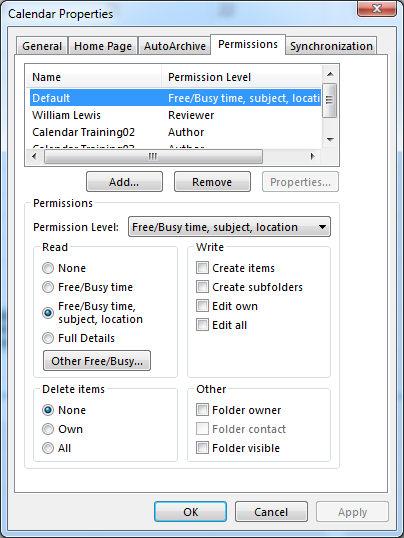
Click Add and choose the person who needs permission.
Ensure the right person is selected.
Choose the permission level from the drop-down menu.
The Outlook Web App can be used to add permissions to a folder
Fewer settings are available than in Outlook
For resources or shared calendars you must first open the calendar
Click the icon in the top-right and choose Open Other Mailbox
Type the name of the mailbox and click Open
Click the icon with nine squares and then Calendar
To add permissions click Share
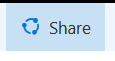
Enter email address and Search directory
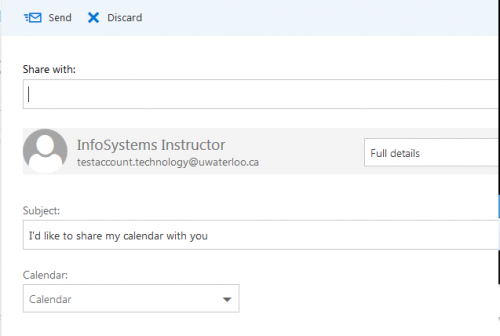
Set permission level
Availability only - default
Limited details - subject line only
Full details - Reviewer - read-only
Editor - can change meetings
Delegate - will receive your meeting invitations - do not use for resources
Right-click on Calendar and choose Permissions
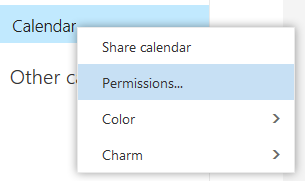
View and change permissions as required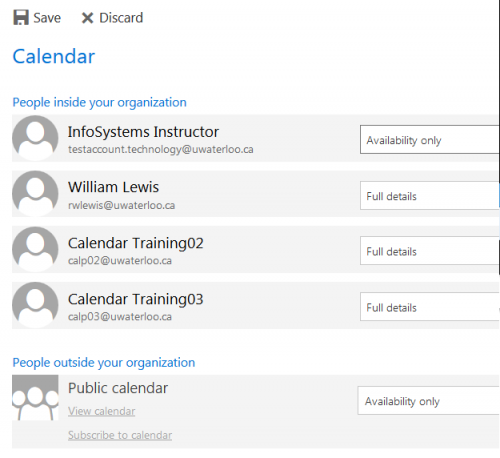
Related articles appear here based on the labels you select. Click to edit the macro and add or change labels.
|
Need help?Contact the IST Service Desk online or 519-888-4567 ext. 44357. |
Article feedbackIf you’d like to share any feedback about this article, please let us know. |