Open Outlook 2011.
Click on the Tools menu and choose Accounts.
Click on the plus icon in the bottom new corner to create a new account.
Choose Exchange.
Enter the following details:
Email address as username (maximum 8 characters, e.g. j25rober) @connect.uwaterloo.ca.
User Name as: "nexus\username" (no quotations).
Nexus password (WatIAM/ADS password used for HR and Quest).
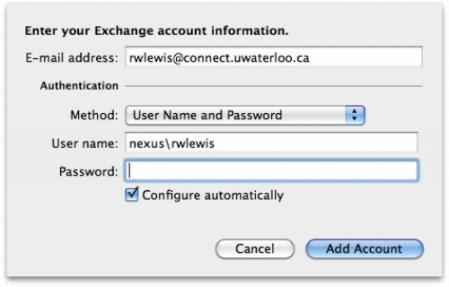
Click Add Account.
All settings should be discovered and completed automatically.
Choose your new connect account, click on the settings icon and choose Default Account.
(Optional) Select your old account and click on the minus sign to delete the old email profile.