When you would like to receive an email notification if your phone extension has a new voicemail please follow the instructions below.
1. Browse to https://ts-officelinx3.private.uwaterloo.ca/uc/webclient/webclient.asp. A VPN connection is required when accessing from off campus. (See Virtual Private Network (VPN) for more information on VPN.)
2. Enter your extension number and your Application Password (not your mailbox PIN) and Sign In
3. Click the Message Forwarding button from the main menu
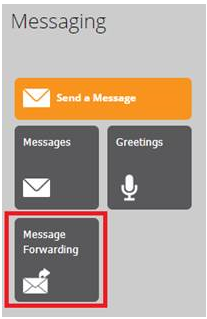
4. Click Add new forwarding address
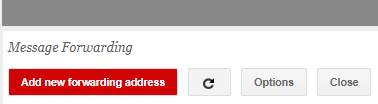
5. Type in your University of Waterloo email in the send to specified destination field
6. Ensure the Forward Type is set to Relay
7. a. Check one or both of the Message Type checkboxes for Voice and/or Missed Calls.
b. If you wish to get the actual voicemail attached in the email, select the 'include attachment(s)' checkbox.
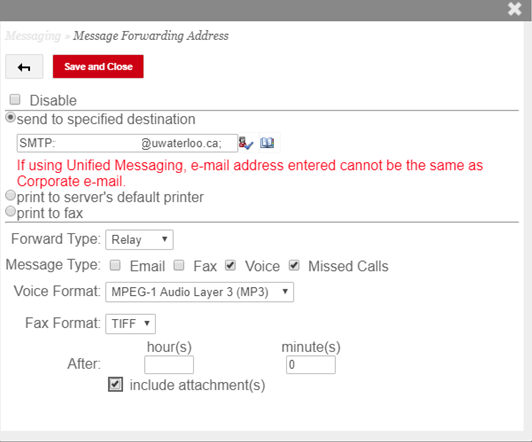
8. Click Save and Close
Related articles appear here based on the labels you select. Click to edit the macro and add or change labels.
Need help?Contact Telephone Services. |
Article feedbackIf you’d like to share any feedback about this article, please let us know. |