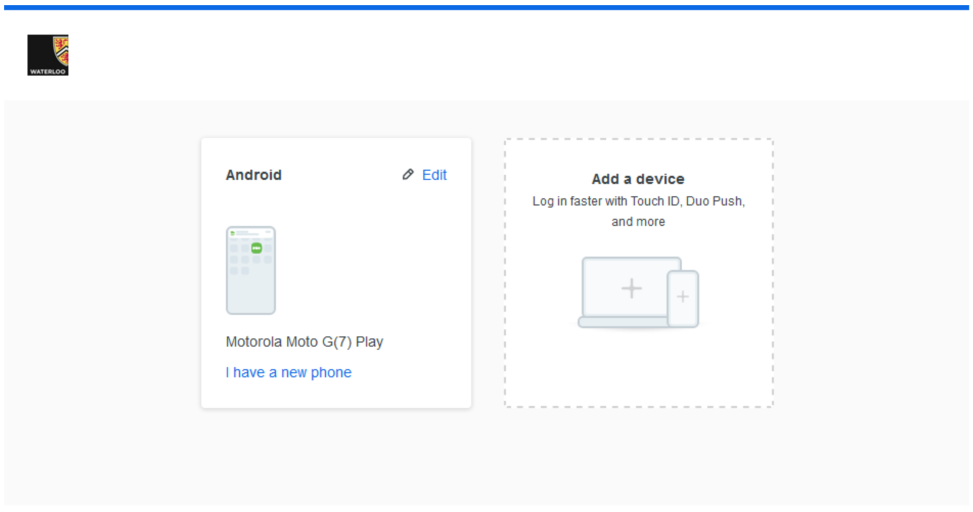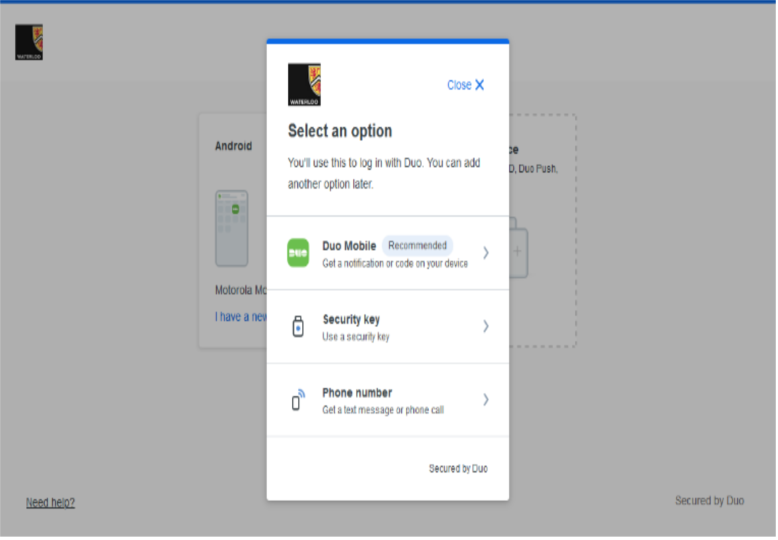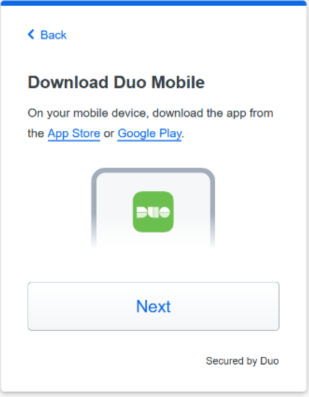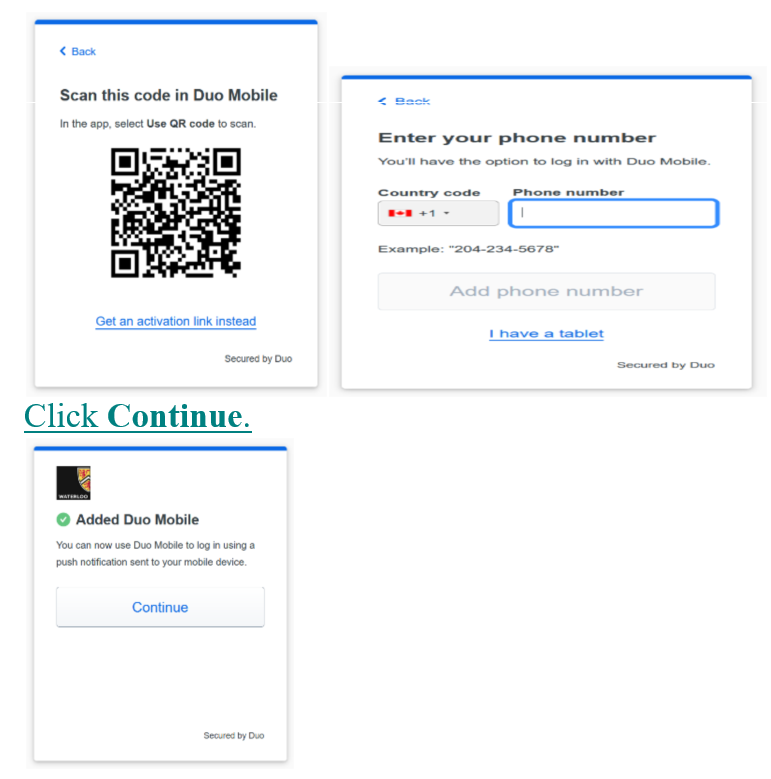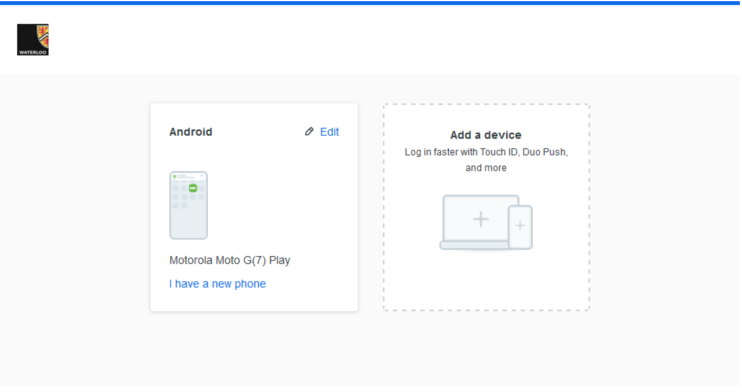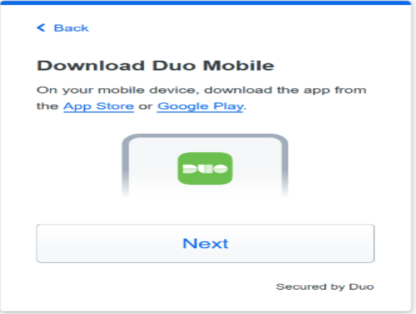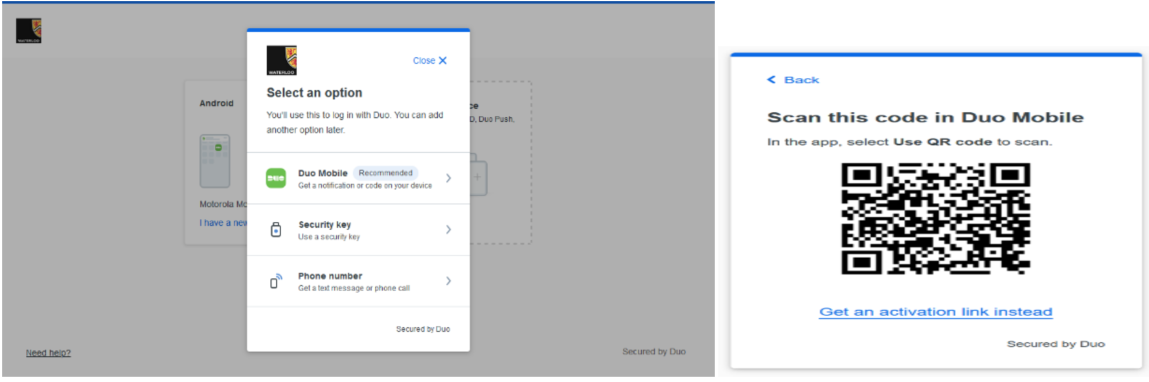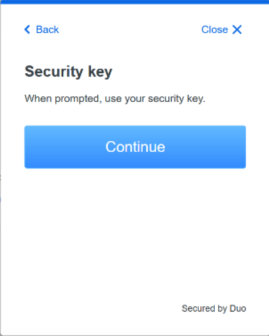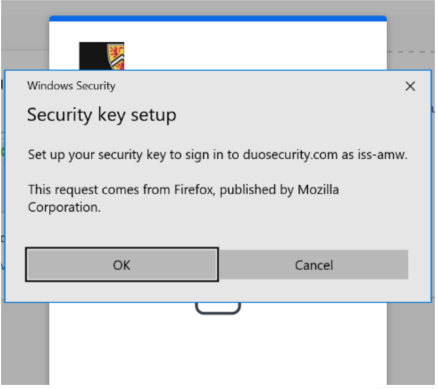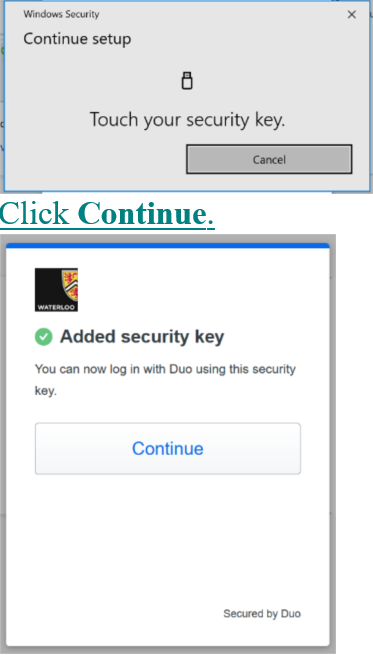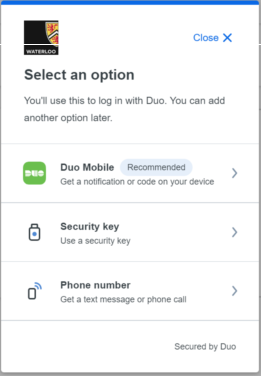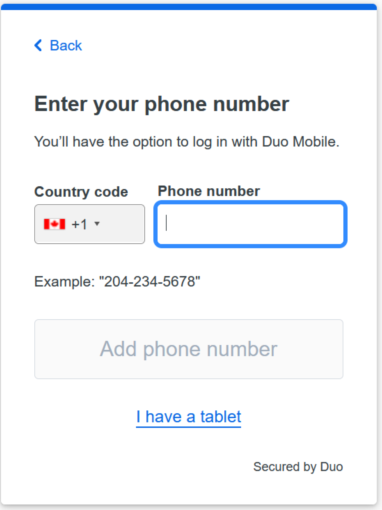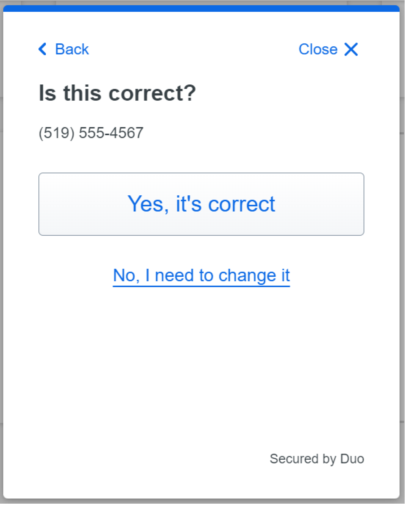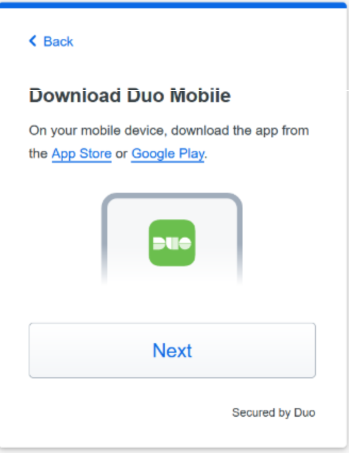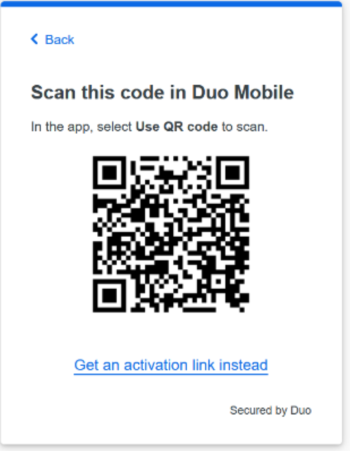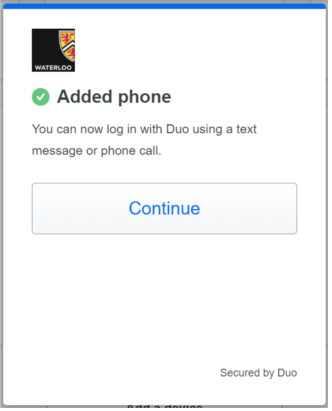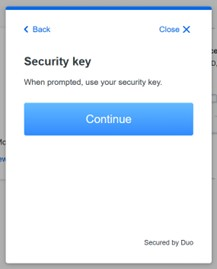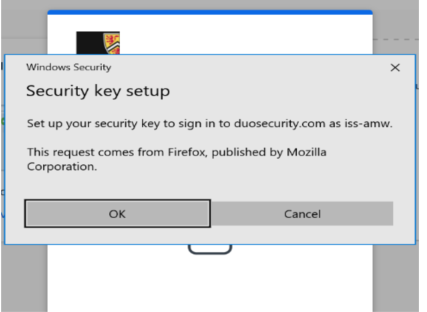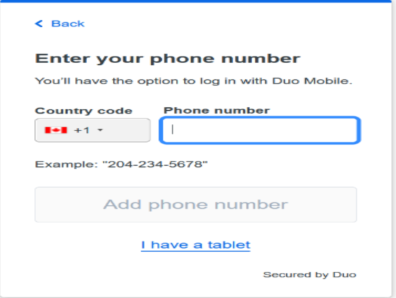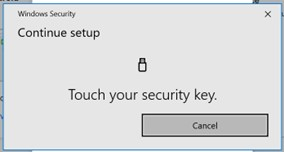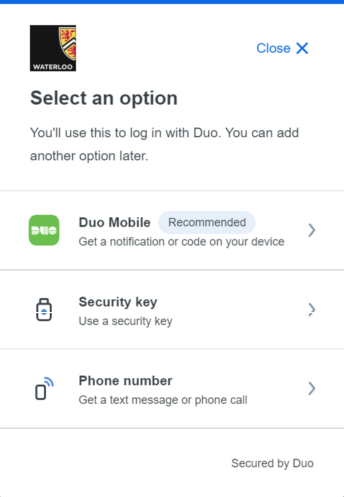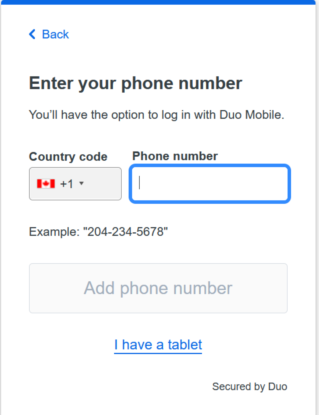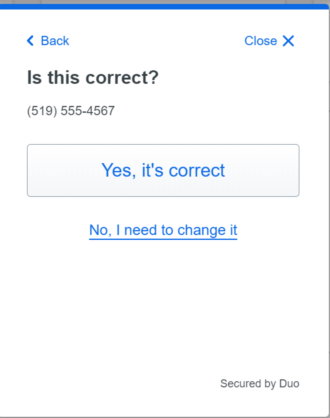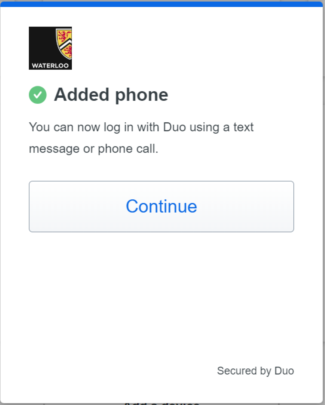SMS and phone call Two Factor Authentication (2FA) are being phased out for employees. Employees who don't have a mobile phone or tablet, or would prefer an alternate option, can request a token using the 2FA token request form. Waterloo students may purchase a U2F key from an external provider, such as Amazon, for personal use, if desired. If you need to remove a device or replace a phone that was lost or stolen, please refer to the article Removing a device or replacing a lost or stolen token
|
Optional: You may choose to purchase a token to have a backup should you not have access to your mobile phone or your device of choice.
Optional: You may add multiple Duo Mobile devices to your 2FA account. The Duo Mobile app is available for recent Android (phone, tablet) and iOS (iPhone, iPad) devices. Duo Mobile can also be installed and set up on Chromebooks.
In this article:

Add the Duo Mobile App to a tablet or cell phone without providing a phone number
The instructions below apply to iOS and Android tablets. |
Go to Device management .
Select Add a device.
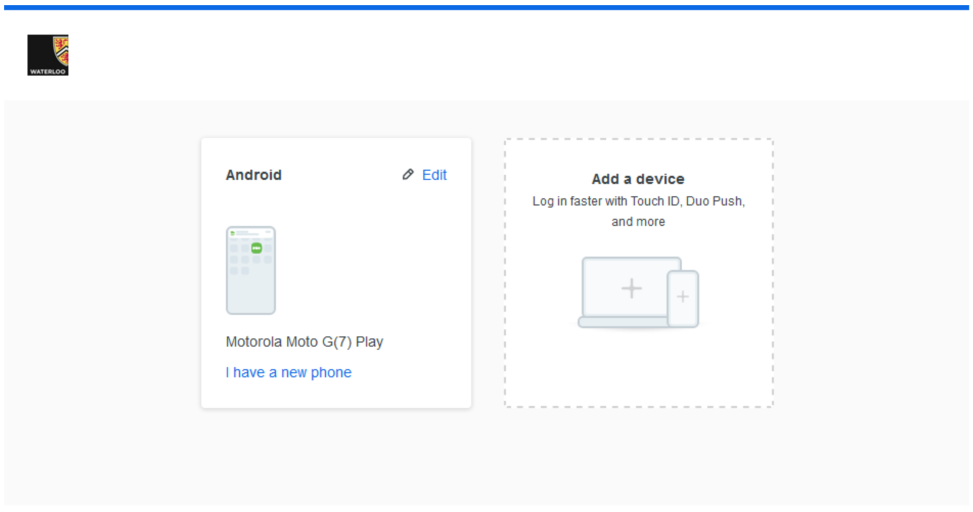
Select Duo Mobile.
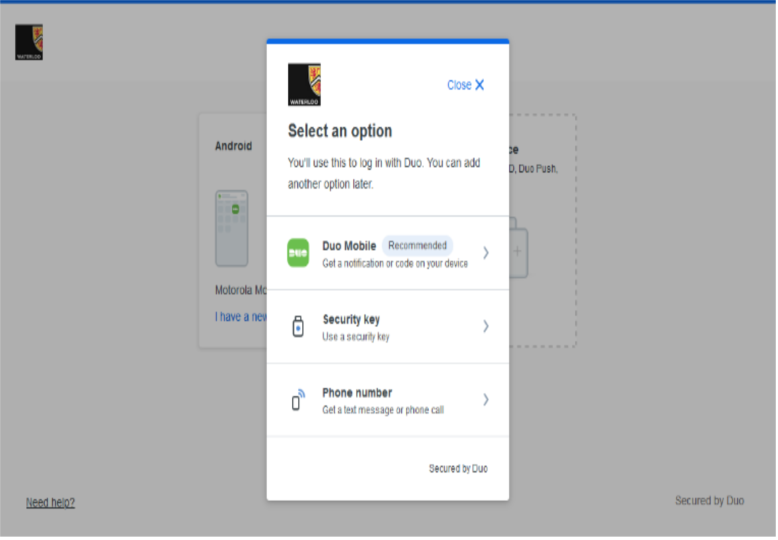
Skip entering a phone number by selcting I have a tablet.

If you havent already, install the Duo Mobile app and click Next.
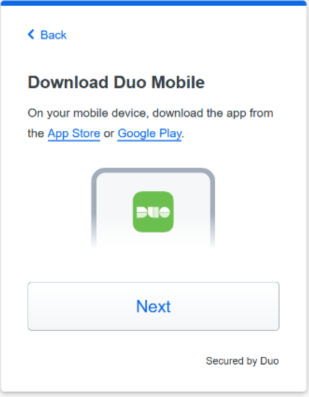
Use the Duo Mobile app to scan the QR code and add your account to the app.
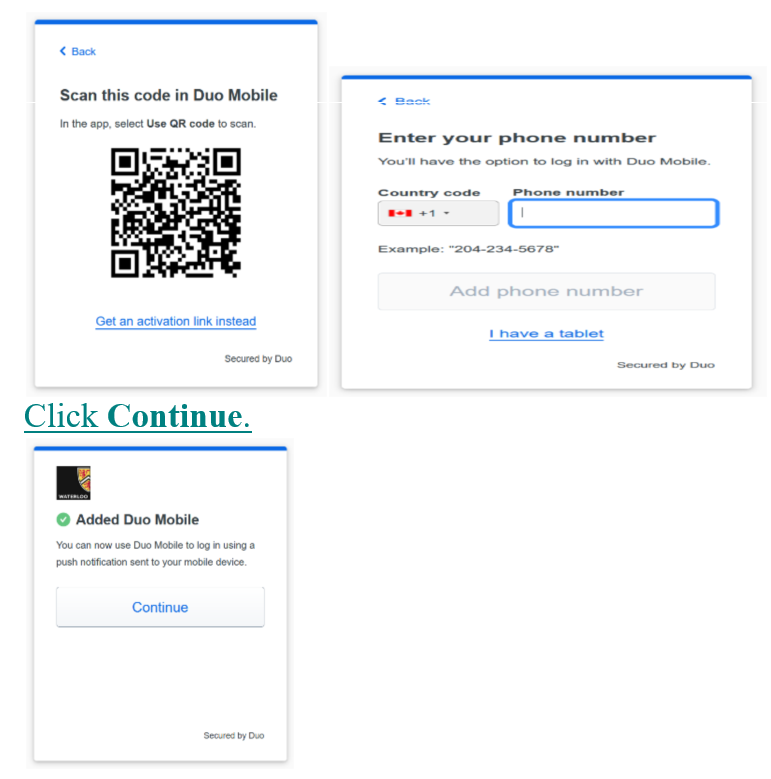
Add a Security Key
Go to Device management .
Select Add a device
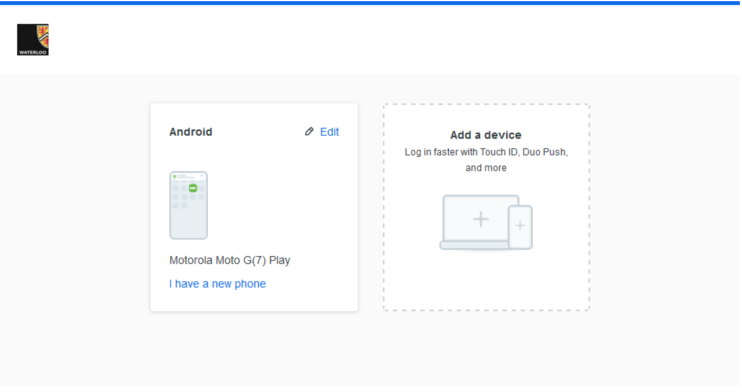
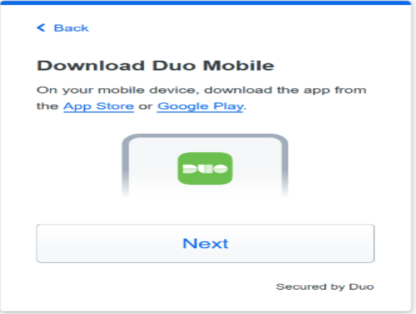
Select Security Key.
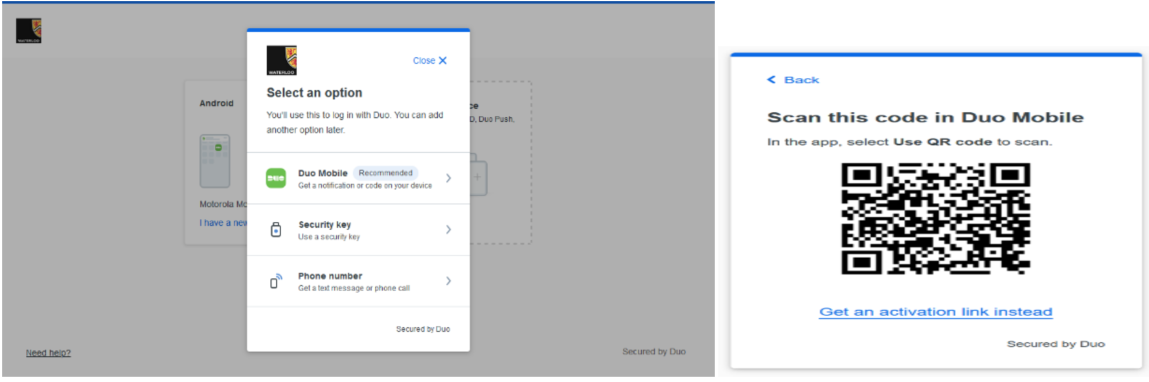
Insert your security key and click Continue, then follow the instructions.
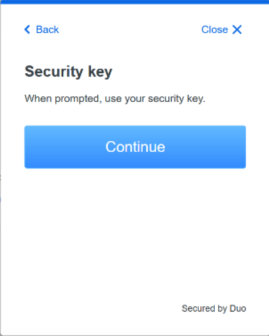
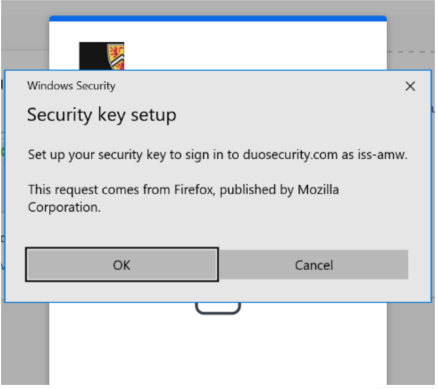
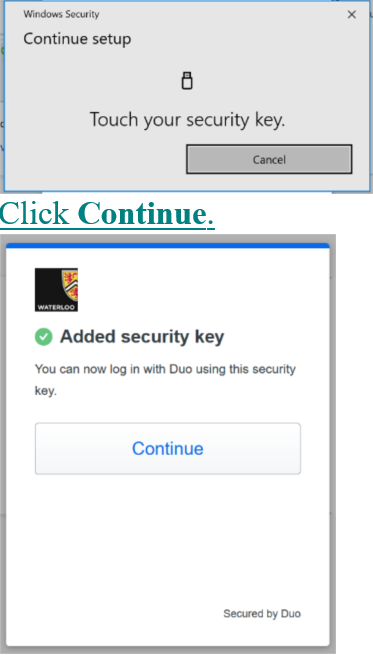
To add a cell phone for SMS and install the Duo Mobile App (this option is for students, alumni, and retirees only)
The instructions below apply to iOS, and Android devices. |
Go to Device management .
Select Duo Mobile.
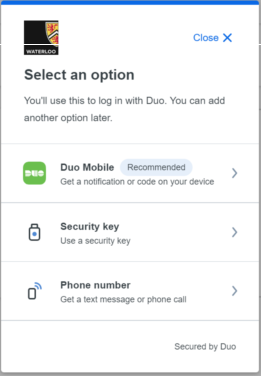
Enter and confirm your phone number, then click Add phone number.
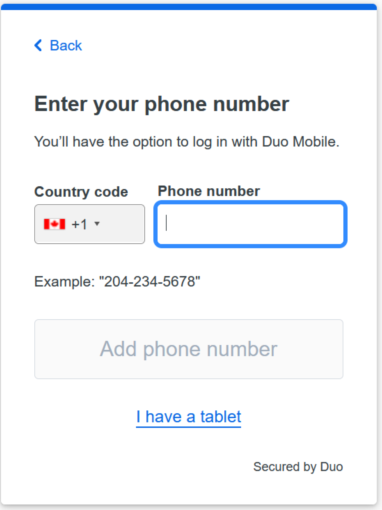
Click Yes, it’s correct.
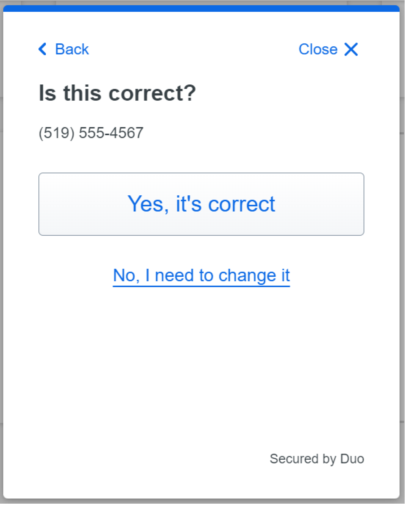
If you haven’t already, install the Duo Mobile app and click Next.
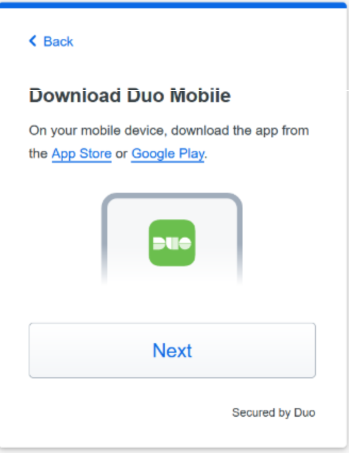
Use the Duo Mobile app to scan the QR code and add your account to the app.
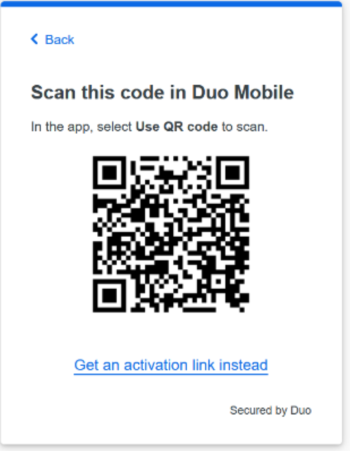
Click Continue.
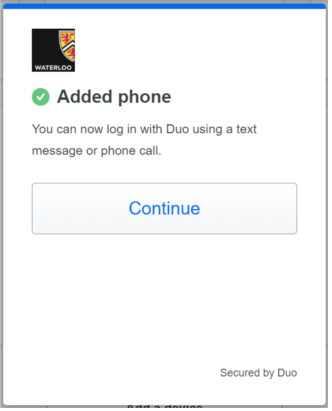
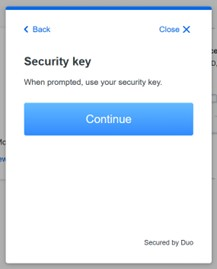
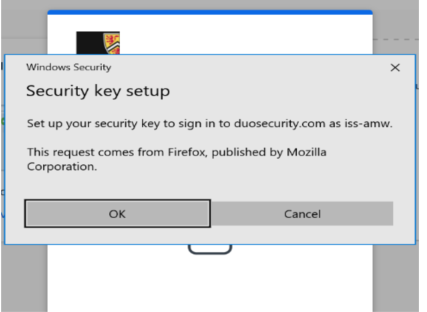
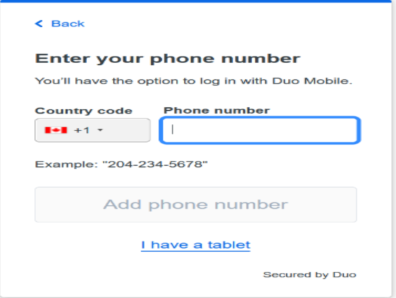
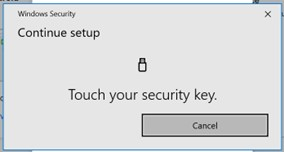
Using Call Me and SMS (text) as methods of DUO authentication are vulnerable to various online attacks. Therefore, phone numbers will be automatically removed for individuals who use the DUO Mobile app |
Add a phone for SMS or phone call authentication (this option is for students, alumni, and retirees only)
This method is not suggested since Using Call Me and SMS as methods of DUO authentication are vulnerable to various online attacks.
Go to Device management.
Select phone number and click Continue.
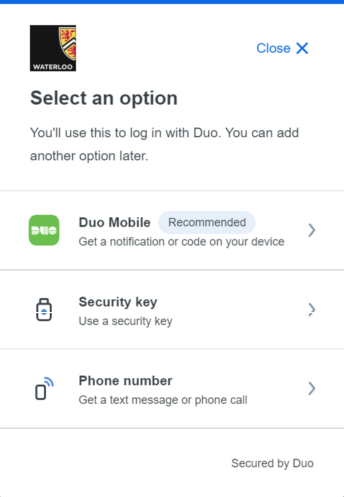
Enter and confirm your phone number, then click Add phone number.
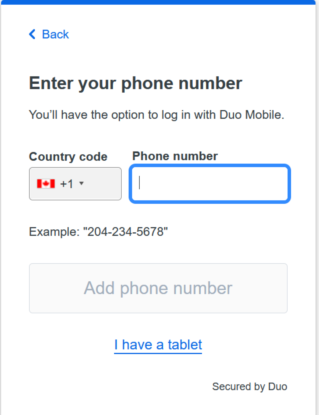
Yes, its correct.
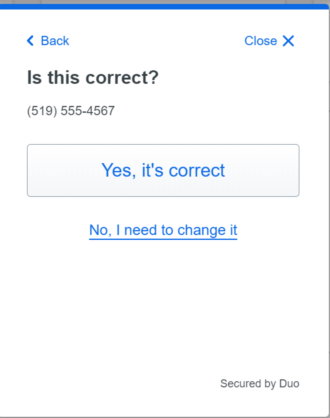
Click Continue.
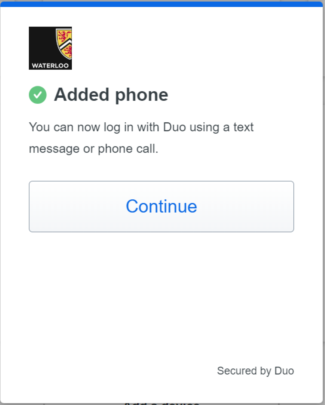
Related articles
Related articles appear here based on the labels you select. Click to edit the macro and add or change labels.

Article feedback If you’d like to share any feedback about this article, please let us know. |