Go to the Admin Dashboard.
Click the Settings icon from the sidebar menu.

Select Manage Users from the dropdown menu.
Here you can create new users and view existing ones.
Go to the Admin Dashboard.
Click the Settings icon from the sidebar menu.

Select Manage Users from the dropdown menu.
Click the Create User button in the to left of the page. This will take the user to the user creation page where people can be added to the website.
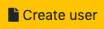
Search UWaterloo Directory - allows the user to search for people using the format (Lastname Firstname) or (User ID). If the person being searched for is in the directory, their name will appear in a dropdown menu. Choosing one of these options will automatically populate the rest of the fields. Alternatively, these fields can be filled in manually.
Email, First name, and Last name - are fields that allow the user to manually input or adjust the corresponding information for the user being added
Department - a dropdown menu that allows the user to determine the department that the user being added belongs to.
Once the user has filled in these fields, click the Create User button at the bottom of the page.
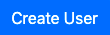
Users can be sorted using the column headings at the top of the user list.
Clicking the dual arrow icon to the right of a heading title will sort all applicants by the associated information.

When a heading is selected as the active sorting heading, it will display either a downwards (descending) or upwards (ascending) pointing arrow to indicate whether applicants are being sorted in descending or ascending order.
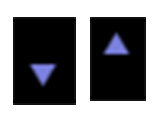
The order that applicants are sorted can be switched by clicking on the arrow to the right of the column heading.
By default, the list of applicants is sorted by Id number in descending order.
The filters along the bottom of the page can be used to show only candidates who match certain criteria.
There are corresponding filters for each column heading.
More than one filter can be applied at once.
Filters can be cleared using the Reset Filters button at the top of the page.
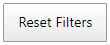
In addition to those listed above, there are a few other options while viewing the Users List.
The Row Display button opens a dropdown menu that lets the user determine how many rows of users to display per page. By default, it is set to 15.
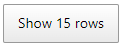
The Column Visibility button opens a dropdown menu that lets the user determine which headings appear above the list of users.
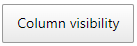
The Export buttons allow the user to print, copy, or save the current page of results to an Excel, CSV, or PDF file. The list of applicants will be saved in the state that it appears on the page, which includes any adjustments that have been made to the headings by use of the Column Visibility button, Row Display button, or filters.

The user can search through all users in the system using the search bar to the top right of the page. The user can search using any keyword displayed in any of the columns of information currently being displayed.
