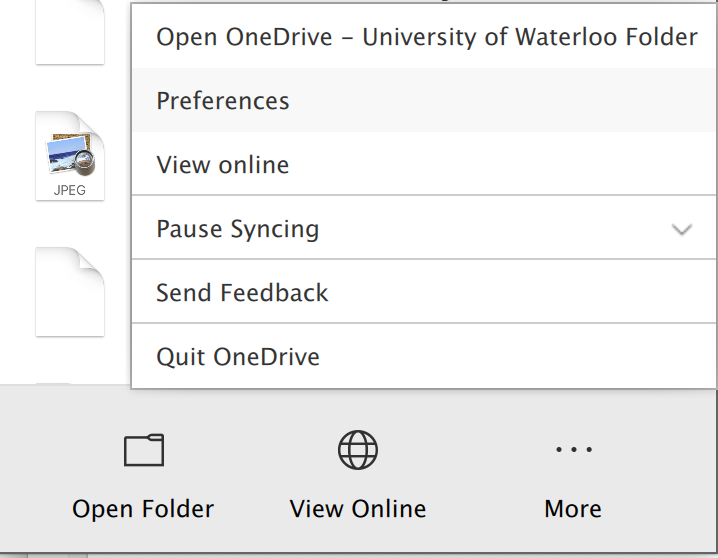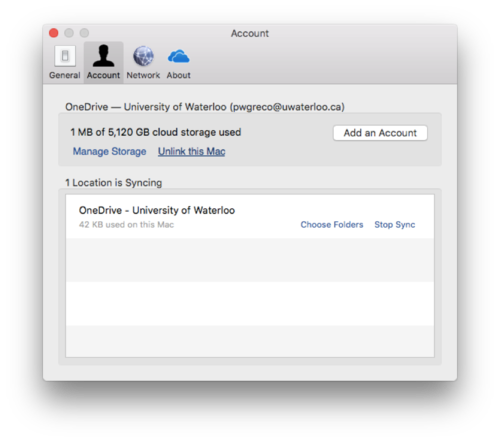Step-by-step guide
Find the OneDrive app icon in the task bar at the top of your screen:

Right-click (control-click) > select ‘Preferences’.
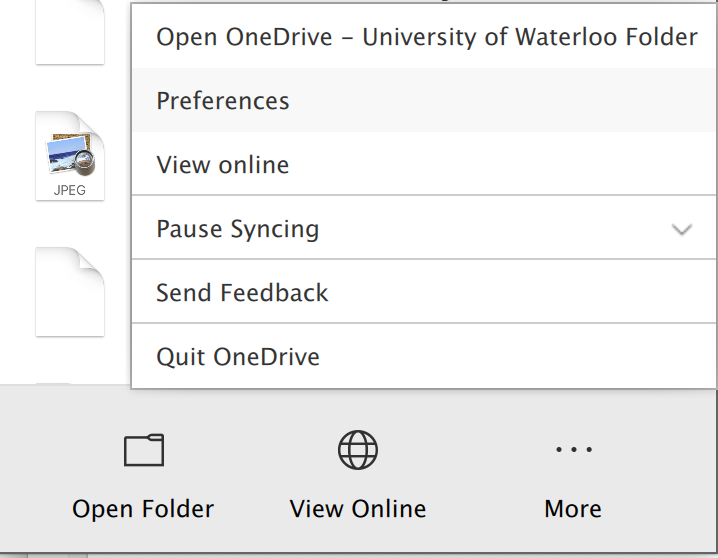
Click the ‘Account’ tab and select ‘Add an Account’.
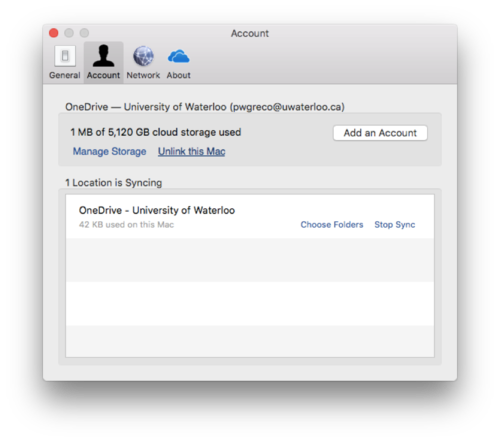
Follow the Adding OneDrive accounts to MacOS instructions for adding an account.
| You may also want to use visual panels to communicate related information, tips or things users need to be aware of. |
Related articles
Related articles appear here based on the labels you select. Click to edit the macro and add or change labels.

![]()