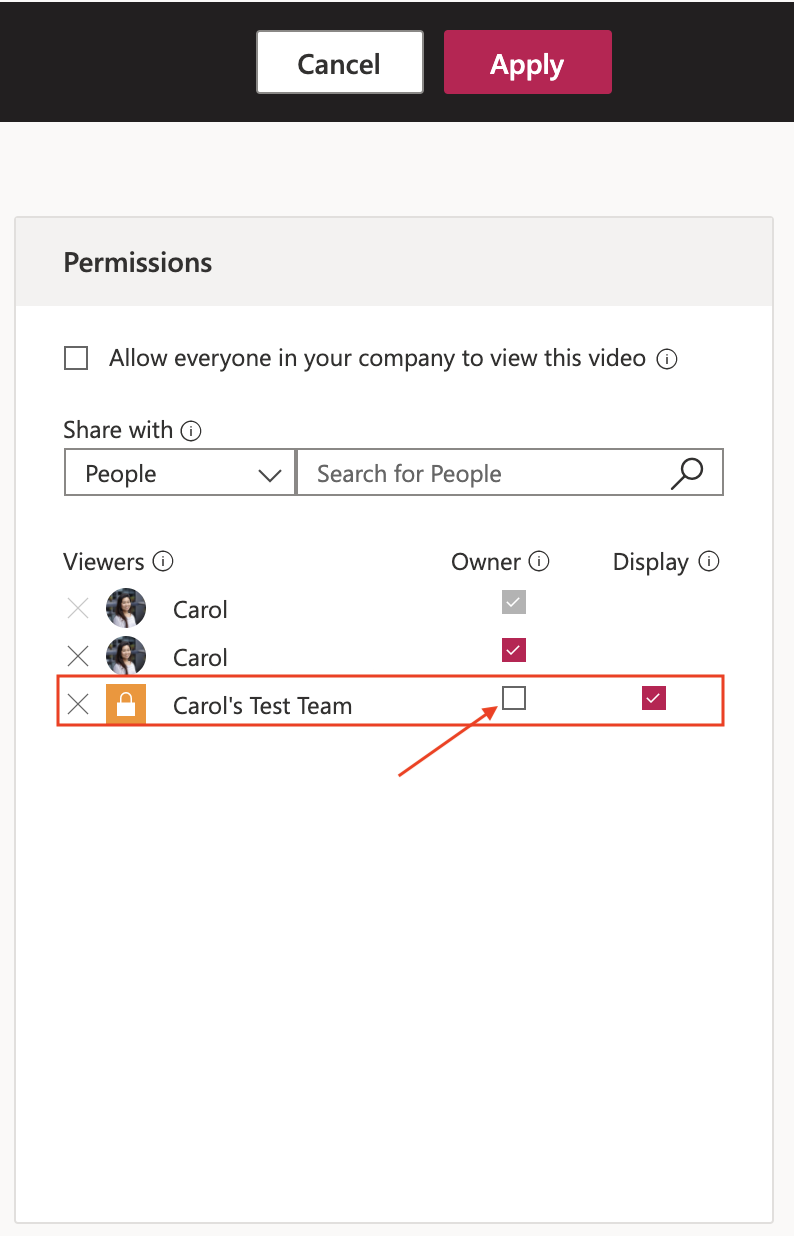Once you've recorded a meeting in Teams, you will receive an email notification when your video recording is available for viewing. Click the 'Go to your video now' link in the email.
Under the video player, click the ellipses > 'Update video details'.
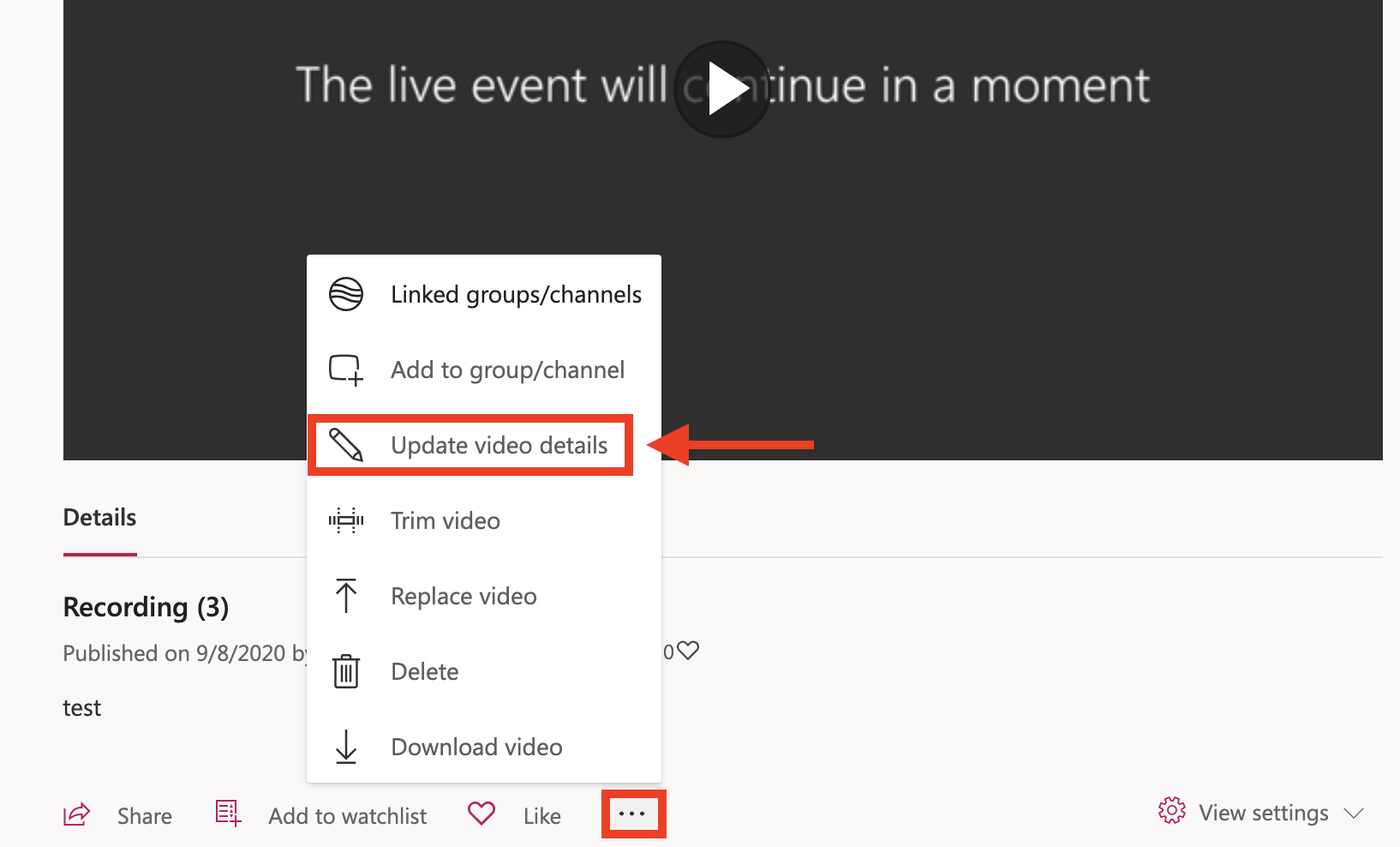
In the middle 'Permissions' column, de-select the 'Owner' checkbox next to your Team name. This will disable editing and video download capabilities for the Team. Once you are finished setting the video permissions, click Apply at the top to save your changes.