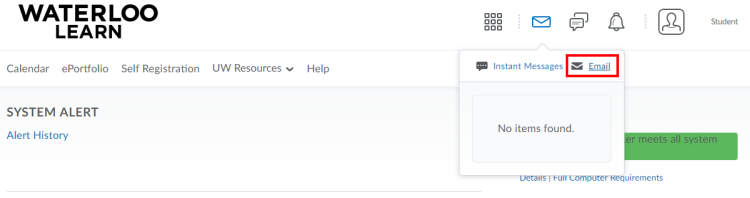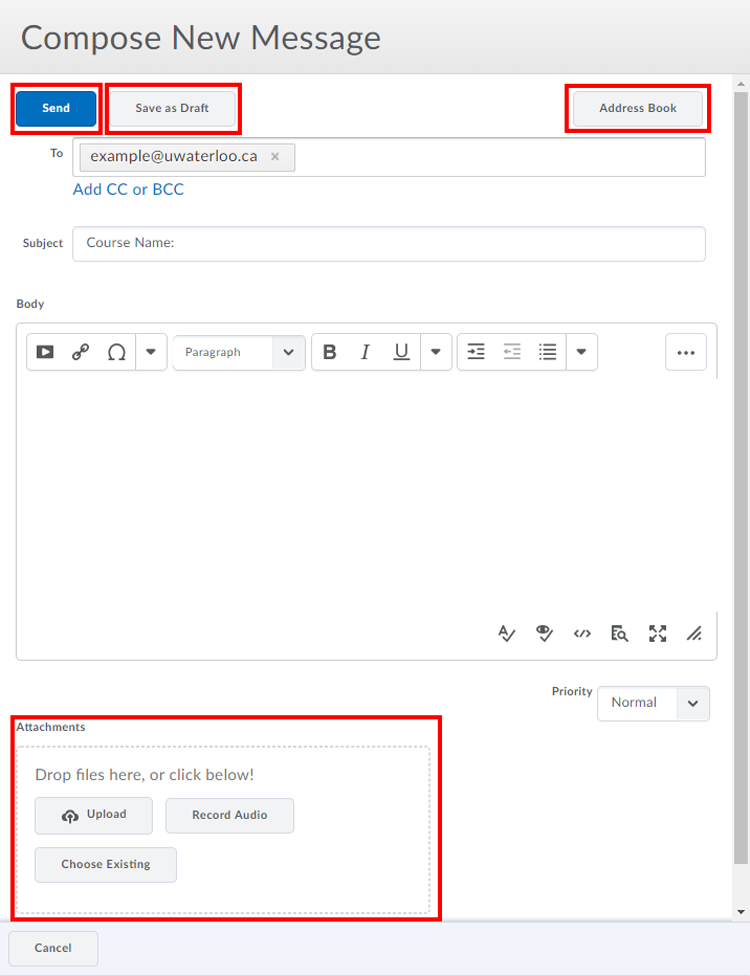The Email tool allows you to send emails to users in your courses from within the Learning Environment to someone's @uwaterloo.ca email address. No incoming messages are received in Waterloo LEARN, so you do not have an email Inbox in LEARN; these emails are redirected to your uWaterloo email address for you.
Sending an email
Select the Message alerts icon from the navigation that runs along to the top right of your LEARN page.
Select the Email option.
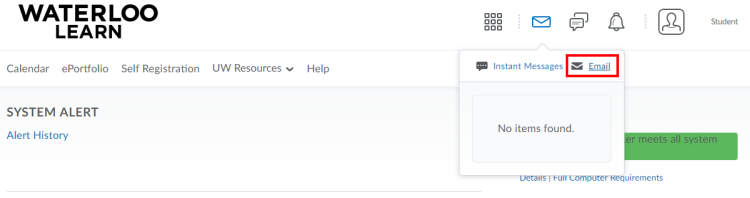
Click the Compose button.
Populate the To:/Cc:/Bcc: field by clicking the Address Book button.
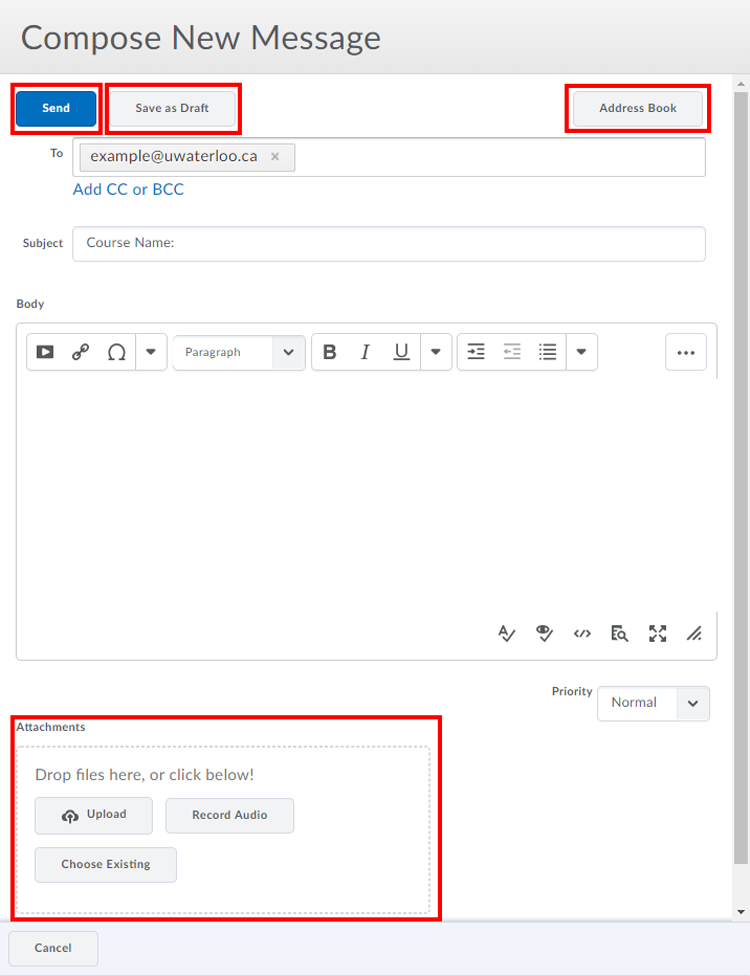
Use the Search For: field to find the person you wish to contact.
Check the box next to the person’s name and click To:/Cc:/Bcc: to add them to the desired field.
Once you have finished selecting all of your recipients, click Add Recipients.
Enter a Subject and compose the Body of your message.
Add any attachments you would like to include with your message.
Click Save as Draft if you would like to finish your message later. If you are finished, click Send.
Sending an email from the Classlist
Select Connect from the course navbar.
Select Classlist.

Search for the user you would like to email, select the check box beside their name and click Email.

In the Compose New Message window, enter a Subject and compose the Body of your message.
Add any attachments you would like to include with your message.
Click Save as Draft if you would like to finish your message later. If you are finished, click Send.
Finding a sent email
Select the Message alerts icon from the navigation that runs along to the top right of your LEARN page.
Select the Email option.
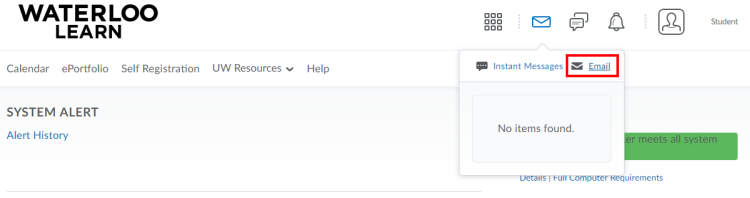
On the left-hand side under Folder List, click on the Sent Mail folder.

Related Articles
Related articles appear here based on the labels you select. Click to edit the macro add or change labels.

Article Feedback If you’d like to share any feedback about this article, contact LEARNhelp at learnhelp@uwaterloo.ca. |