Scroll down to the Activity section of the ticket located towards the bottom of the screen (i.e. below the text of the submitted request/ticket).
Click on the Comments tab if not already highlighted/selected, then click on Add internal note and enter your note into the message box.
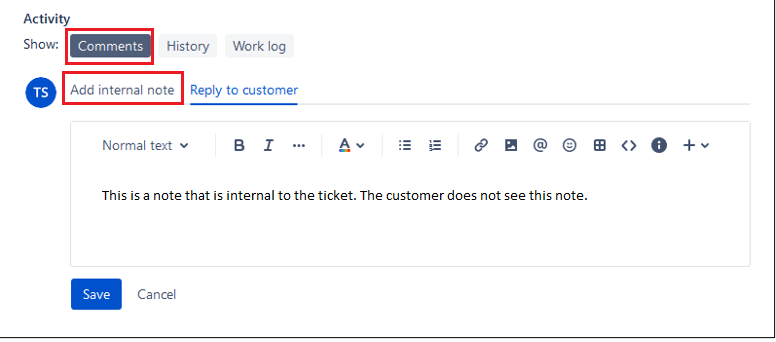
Click Save to save your note.
