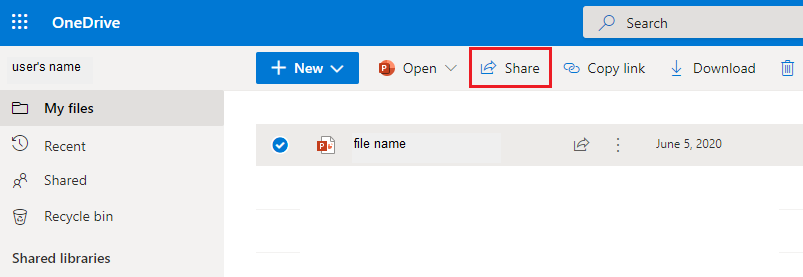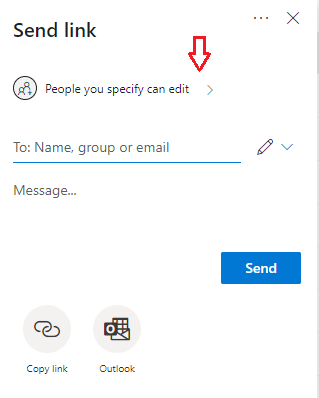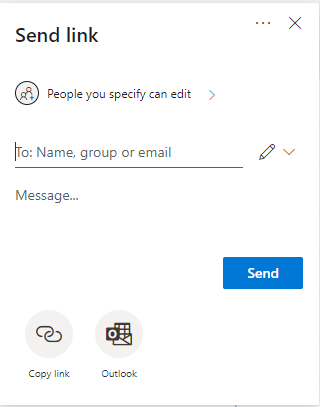Step-by-step guide
Log in to your Office 365 (O365) account by going to portal.office.com using your 8-character UWaterloo username @uwaterloo.ca (e.g. j25rober@uwaterloo.ca) and password
Under Apps click OneDrive to launch the web app.
Select the file or folder you want to share by selecting the circle to the left of the item (hover over the name and the circle appears to the left). You can select a single or multiple items to share.
Click on Share at the top of the page.
If the setting is not set to People you specify can edit, select the dropdown list. In the options presented, Specific People option. If you do not want people to edit your files, uncheck the Allow editing check box. Click Apply.
6. Enter the recipients' email address, and click Send. (You also have another opportunity to set the editing permissions by clicking on the pencil icon next to their email address.)
Related articles
Need help?
Contact the IST Service Desk online or 519-888-4567 ext. 44357.
Article feedback
If you’d like to share any feedback about this article, please let us know.