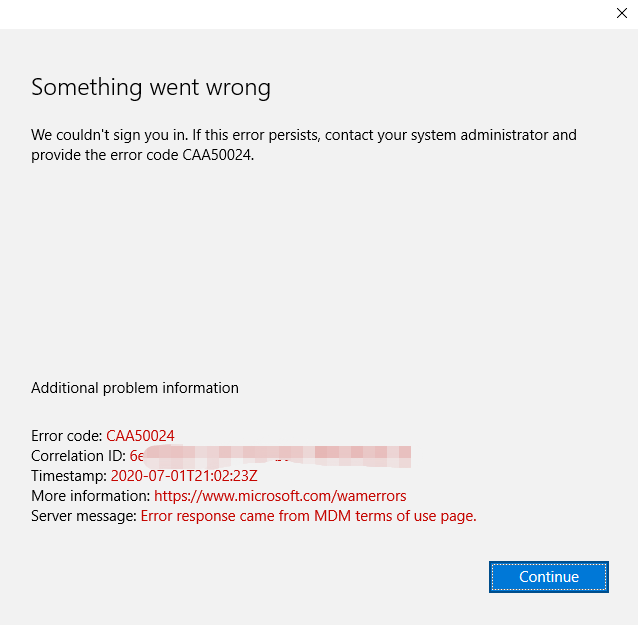Users may encounter CAA50024 error when opening Microsoft 365 (M365) apps including Outlook, OneNote, etc.. This error is due to conflicts of cached credentials, and will most likely occur on Windows 10.
Note
Microsoft 365 (M365) was formerly known as Office 365 (O365).
Step-by-step guide
Windows 10 computers:
Close all M365 apps. This includes Excel, Word, OneDrive, OneNote and PowerPoint.
Open File Explorer. This can be done by searching for “File Explorer” in the Windows search menu.
Type this path: Control Panel\All Control Panel Items\Credential Manager
Click Windows Credentials and remove all credentials about Office/Outlook/OneDrive.
Launch Microsoft 365 apps and sign in your Microsoft account again.
Do NOT select "Let my organization manage my device" and uncheck this box when it appears. This will cause the error to reappear.
If the above steps do not work, please try the following:
Go to Settings > Account > Access work or school
Click the account you want to unlink (your school account) and press the “Disconnect” button
Then, restart the device
Related articles
Need help?
Contact the IST Service Desk online or 519-888-4567 ext. 44357.
Article feedback
If you’d like to share any feedback about this article, please let us know.