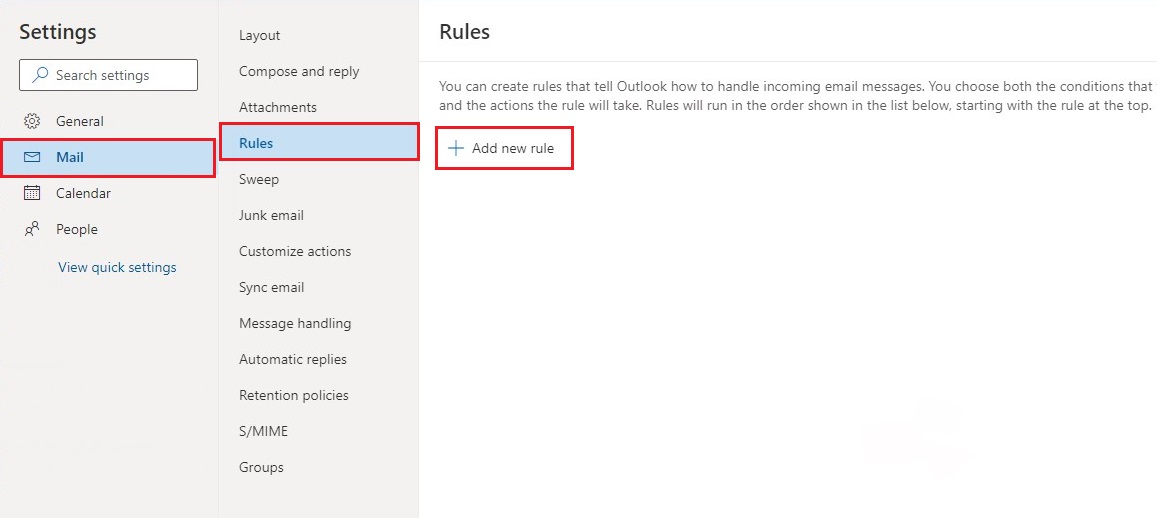- Go to: https://outlook.office.com/
- Log in with your username@uwaterloo (maximum 8 characters e.g. j23marti) and your password.
- At the top right hand side of the page, click on the gear button to access Settings and Click on View all Outlook settings at the bottom of the page
- On the setting page, click on Email > Rules > click on Plus sign to Add new rule
a. Name the new rule
b. Select Apply to all messages from the Add a condition drop down box
c. Select Forward to from the Add an action drop down box, if you want to have the messages forwarded to your personal email, but keep a copy of the email in your Inbox
OR
...
| Info | ||||
|---|---|---|---|---|
| ||||
Contact the IST Service Desk at helpdesk@uwaterloo.ca or 519-888-4567 ext. 44357. |