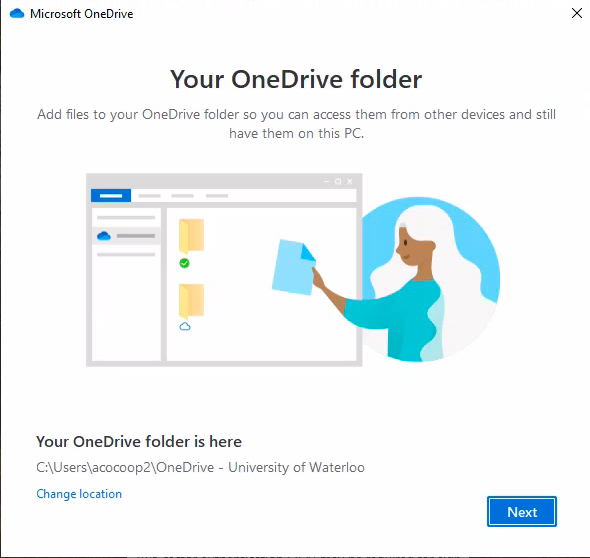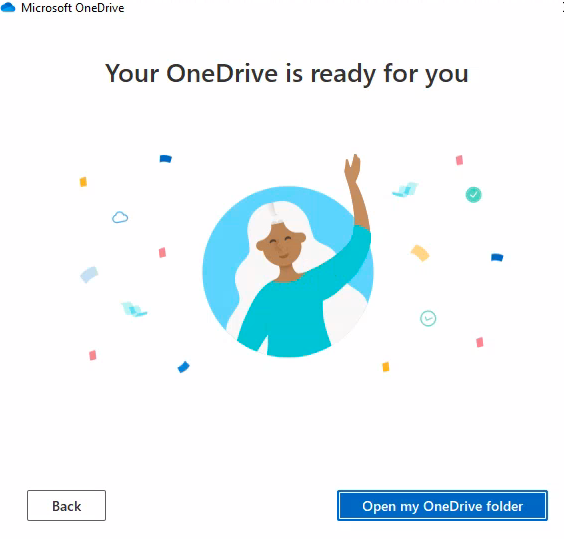Once connected to the Remote Desktop a prompt will appear
Click ok.
2. Then you will be asked to enter your UWaterloo email and password and a 2FA prompt will appear
3. You will be redirected to a series of prompts showing you how to use OneDrive
4. Click Next until you have reached the last prompt. Click "Open my OneDrive folder" and you will be redirected to your OneDrive
Now your OneDrive is connected.
.jpeg?version=1&modificationDate=1610912205097&cacheVersion=1&api=v2&width=190)
.jpeg?version=1&modificationDate=1610912205097&cacheVersion=1&api=v2&width=176)
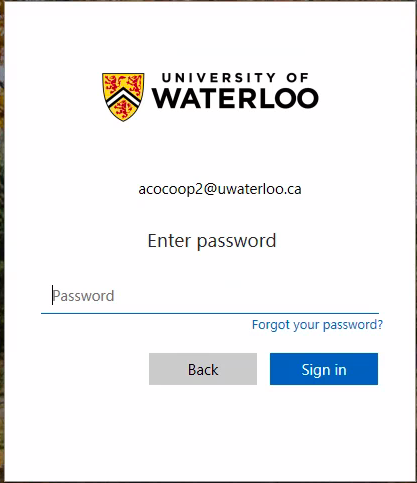
.jpeg?version=1&modificationDate=1610912205127&cacheVersion=1&api=v2&width=163)

.jpeg?version=1&modificationDate=1610912205127&cacheVersion=1&api=v2&width=149)