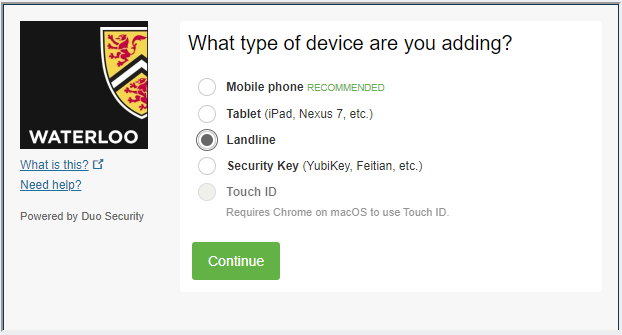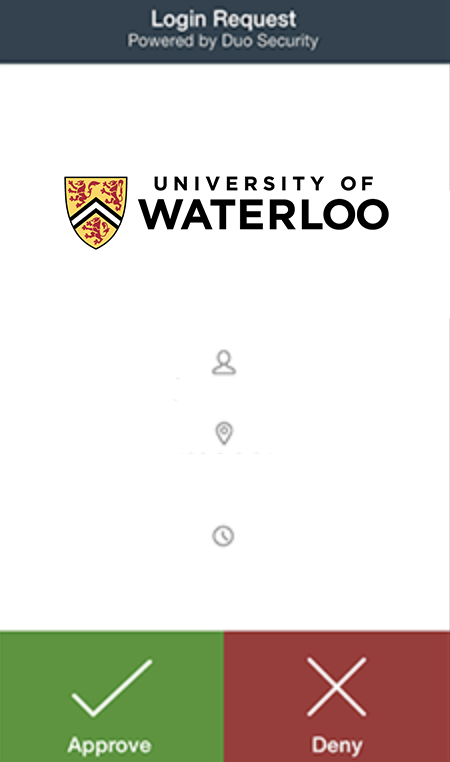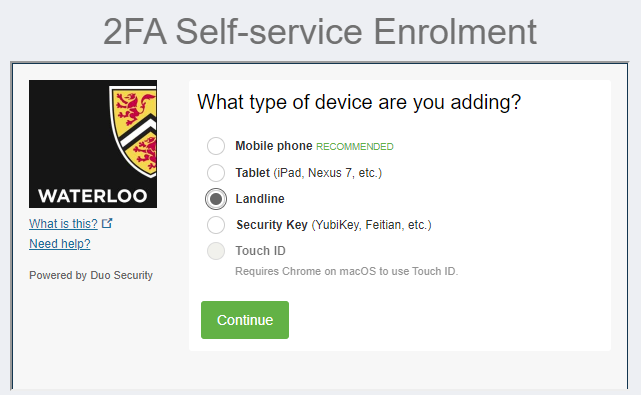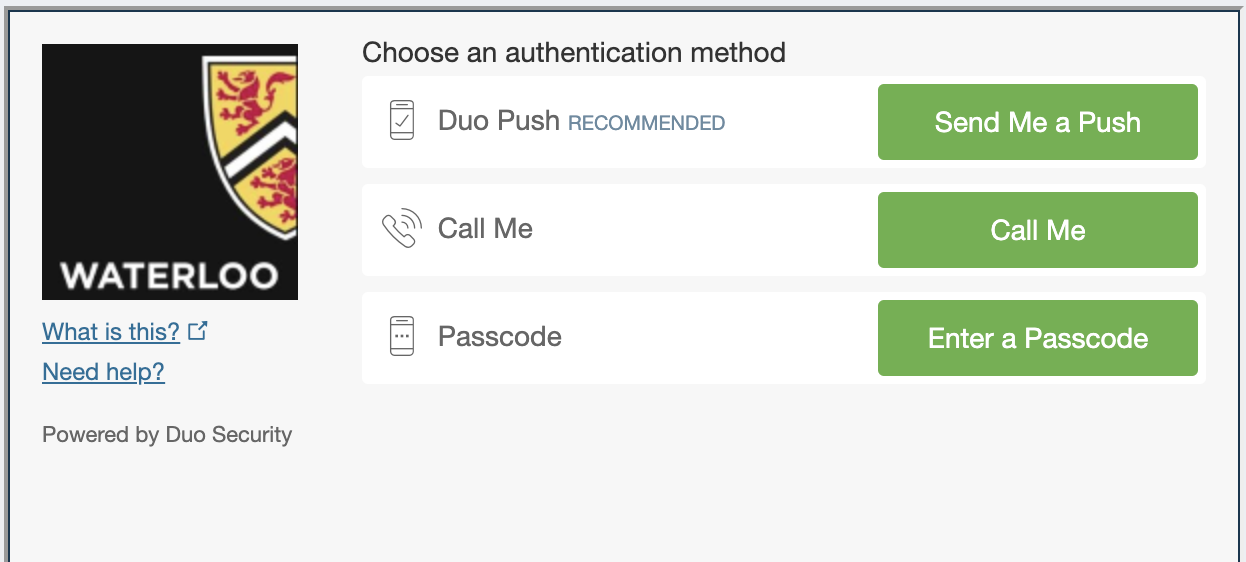...
...
...
...
...
Effective November
...
2020, many central online services at the University of Waterloo will require two-factor authentication for access. This will impact retirees as the services affected include Workday, myPensionInfo, and Office 365 services, including email
...
.
What is two-factor authentication?
Two-factor authentication (2FA), also known as multi-factor authentication, is the process of authenticating to an online service using something you know (i.e. a password) and something you physically have. Traditionally, the second authentication factor would be a physical fob or token, with the most popular form having a six-digit display.
Why is Waterloo doing this?
Password-based attacks account for most of the cyber-attacks against the University. The COVID-19 pandemic has resulted in a dramatic increase in phishing attacks against UW, and because people frequently re-use passwords, breaches at other sites can still impact the University because of a related attack called “credential stuffing”. In short, the password alone is obsolete. Stronger authentication is required for services on the public Internet. See:
2FA at Waterloo
The use of 2FA at Waterloo actually dates back to 1996, when Data Processing (DP) implemented the SecurID system to protect the finance system. The Department of Computing Services (DCS) and the Math Faculty Computing Facility (MFCF) also made use of the SecurID system to secure privileged access to the UNIX systems they managed. IST continued using
...
2FA until 2004 when the main finance system was upgraded; the Faculty of Mathematics has continued using various forms of 2FA since then.
In 2016, IST began piloting Duo Security’s 2FA solution and several years later, after an RFP, Duo Security was chosen as the University’s 2FA provider. Duo is a cloud service and enjoys wide adoption by colleges and universities in the United States. Duo 2FA was made available on many UW systems, on a voluntary basis, in 2019. The Duo 2FA service supports a variety of options as the second-factor authenticator including smartphones, SMS, voice callback, tokens/fobs, and YubiKeys. Some of the authenticators are limited in what services they support, and the management overhead also varies.
What’s the impact on retirees? What do retirees need to do?
Effective November
...
2020, access to Workday, myPensionInfo, and other UW services that retirees may use, will require two-factor authentication for access. Retirees will need to
...
enroll in 2FA before being able to access these services.
IST strongly recommends that retirees consider one of two authenticator options for 2FA:
Duo Push
...
– This requires you to download a small app called ‘Duo Mobile’ to
...
your Android/iPhone smartphone, or tablet, with an Internet connection.
Call Me
...
– This requires a telephone, landline or cell.
In both cases, when accessing UW services after November
...
2020, you need to have your device or phone nearby.
Using the Duo Push option
Download the Duo Mobile App
From the iPhone App store or Play Store, install the ‘Duo Mobile’ app by Duo Security.
...
Enroll the device
Authenticate with
...
your 8-character
...
Authenticating
When accessing a 2FA protected service (e.g. Workday), do the following:
...
username @uwaterloo.ca (e.g. j25rober@uwaterloo.ca) and password
Select Mobile phone (recommended option) or Tablet
To complete the enrolling process, follow the instructions listed on this page: DUO Device Management instructions
Authenticating
The guide below shows how to sign into a 2FA protected service such as Workday using DUO.
Sign into the service (e.g. Workday) with
...
8-character username
...
@uwaterloo.ca (e.g. j25rober@uwaterloo.ca) and password
When presented with the DUO prompt, click
...
Send Me a Push
...
.
| Tip |
|---|
Click Remember me for 30 days to reduce the number of authentication prompts you receive from an application each month. |
...
On your smartphone, you will be prompted to Accept or Deny the authentication request.
Using the Call Me option
...
Enroll using your telephone number
To setup 2FA on your account, do the following:
...
Authenticate with
...
your 8-character
...
username @uwaterloo.ca (e.g. j25rober@uwaterloo.ca) and password
Select
...
the Landline option
...
Authenticating
When accessing a 2FA protected service (e.g. Workday), do the following:
...
To complete the enrolling process, follow the instructions listed on this page: DUO Device Management instructions
Authenticating
The guide below shows how to sign into a 2FA protected service such as Workday using DUO.
Sign into the service (e.g. Workday) with
...
8-character username
...
@uwaterloo.ca (e.g.
...
j25rober@uwaterloo.ca) and password
When presented with the DUO prompt, click
...
Call Me.
...
Answer
...
the ringing telephone and listen to the voice prompt.
Related articles
| Filter by label (Content by label) | ||||||||||
|---|---|---|---|---|---|---|---|---|---|---|
|
...
...
|
| Page Properties | ||
|---|---|---|
| ||
|
| Info |
|---|
...
Need |
...
help?Contact the IST Service Desk |
...
online or 519-888-4567 ext. 44357. |
| Tip |
|---|
Article feedbackIf you’d like to share any feedback about this article, please let us know. |