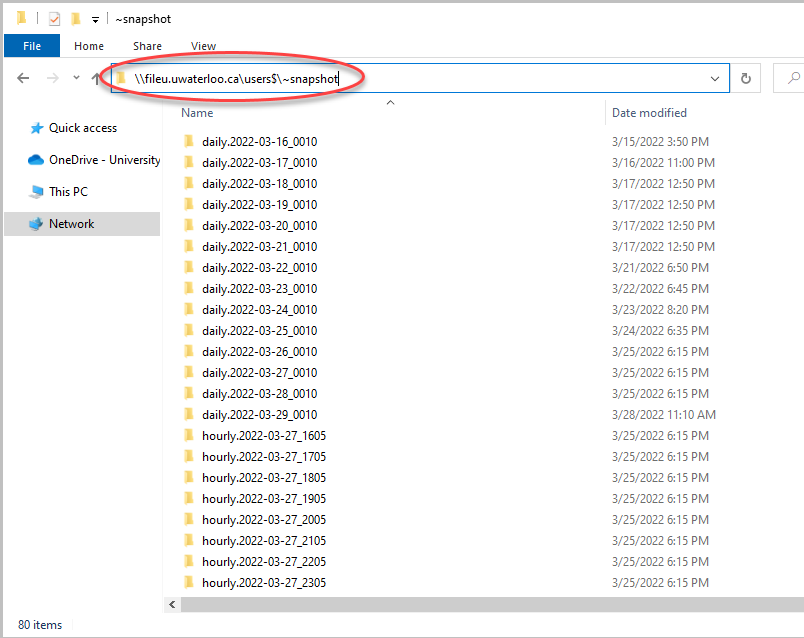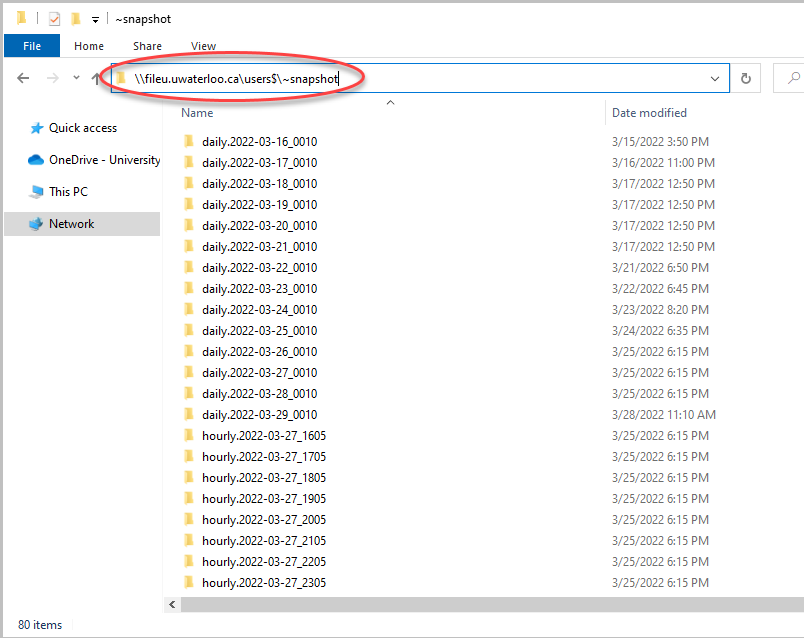If you need to map a network drive for a Windows PC, please refer to the article Mapping Network Drives for Windows
...
Hourly backups are created at 5 minutes past the hour and are available for a period of 48 hours in a rolling window from the current time.
Daily backups are a single instance stored at 12:10AM each day and are held for 14 days (2 weeks) from the current day.
Weekly backups are stored as of 12:15AM every Sunday and are held for 17 weeks or about 4 months from the current date.
Backups are not maintained beyond 4 months from the current date due to a lack of space required to keep more than this amount.
You must be connected to the Cisco AnyConnect VPN in order to view your network drive(s) from off-campus. For instructions on how to connect to the VPN, please refer to Virtual Private Network (VPN)
...
Open Windows File Explorer.
Copy this path and paste it into the path bar \\fileu.uwaterloo.ca\users$\~snapshot (Note: you must have the N: drive mapped).
This will display a list of folders. The backup (snapshot) list is alpha-numerical so “Daily” snapshots are listed at the top, “Hourly” in the middle, and “Weekly” at the bottom.Note: the actual backup date and time may not match the precise date and time based on the folder name, but it will be within a day and all backup folder names use these specific patterns.
Do not try to open a folder at this level. Each snapshot contains a listing of ALL usernames with an N-drive (thousands). It will take anywhere from 30 minutes to more than an hour for the list to be complete and for it to show your username. You can wait to see the full list, but you will only have permission to view the contents of your own.
Read the explanation below (items i to iv) and then use the manual method in step #3 to save yourself from waiting an exceptionally long time.
Take a screenshot of the folder names or be aware of the naming convention for the backup names. Note: the actual backup date and time may not match the precise date and time based on the folder name, but it will be within a day and all backup folder names use these specific patterns.
Daily = “daily.yyyy-mm-dd_0010”
Text “daily” a dot, 4-digit year, hyphen, 2-digit month, hyphen, 2-digit day, underscore 0010 (all daily backups are as of 12:10AM EST.)
So, a daily backup for 2020-Dec-25 will =daily.2020-12-25_0010
Hourly = “hourly.yyyy-mm-dd_tttt”
Times for “tttt” will be 24-hour time of the latest 48 hours at 5 past the hour from “0005” for 12:05AM through to “2305” for 11:05PM.
Hourly backup for 2020-Dec-25 at 1:05PM = hourly.2020-12-25_1305
Weekly = “weekly.yyyy-mm-dd_0015”
Weekly backups from Jan. 2020 are… weekly.2020-01-05_0015, weekly.2020-01-12_0015, weekly.2020-01-19_0015, weekly.2020-01-26_0015, weekly.2020-02-02_0015, and so on… – and are only available while they are among the latest 17 weeks of backups, with the date being a Sunday in the calendar year at 12:15AM or 15 minutes past midnight of Saturday evening into Sunday morning EST.
...
| Filter by label (Content by label) | ||||||||||||||
|---|---|---|---|---|---|---|---|---|---|---|---|---|---|---|
|
| Info |
|---|
Need help?Contact the IST Service Desk online or 519-888-4567 ext. 44357. |
| Tip |
|---|
Article feedbackIf you’d like to share any feedback about this article, please let us know. |