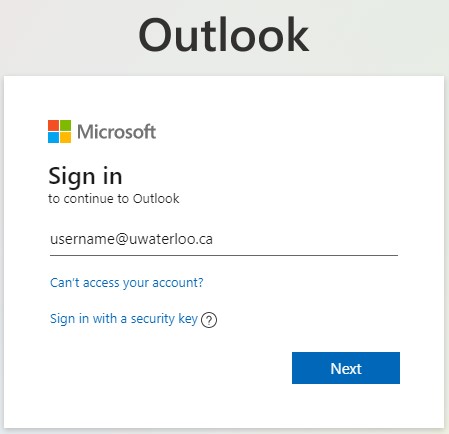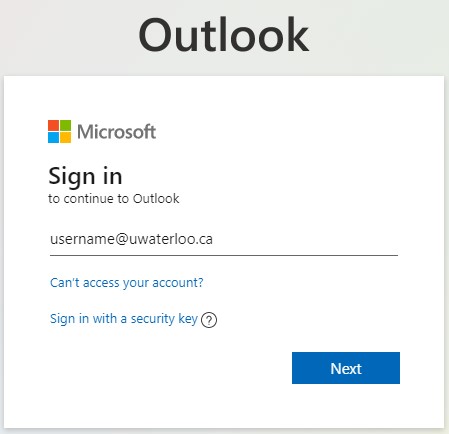| Note |
|---|
Please avoid forwarding emails to Gmail accounts (username@gmail.com) as emails tend to become lost or are not forwarded. |
...
Go to: https://outlook.office.com/
Log in with your 8-character username@uwaterloo (e.g. j25rober@uwaterloo.ca) and your password.
In the Second Password field, enter one of the following (i.e. push, 6 digit code, bypass code, SMS, phone) then click OK.
For Duo Mobile push (app):
Open your Duo app, select University of Waterloo, enter the code in the second password field [Recommended option], or
Enter ‘push' or 'push1’ to send the prompt to your primary device, or
Enter ‘push2’ to receive the prompt on a secondary device, ‘push3’ to receive the prompt on a tertiary device, etc.
For Duo hardware token: enter your 6-digit code
For Duo Bypass code: enter your bypass code
For SMS codes: enter ‘sms’; you will get a text message with 10 codes. Re-enter your password, and type the first code in the second password field.
For Yubikey: enter the code generated by touching the Yubikey
For Phone Call: enter 'phone'
Enter ‘phone2’ to receive the prompt on a secondary device, ‘phone3’ to receive the prompt on a tertiary device, etc.
If you are not receiving Duo phone calls, you may have a setting that is blocking the phone calls. Some possible solutions include adding the Duo phone number, (306) 900-4884, to your device whitelist, or if the service is blocking unknown callers, add the Duo phone number as a contact on the device.
iPhone: 'Silence Unknown Callers'
Telus/Koodo: 'Call Control'
Android: 'Block Unknown Callers'
Call Control or Call Blocker app
Any anti-spam service
...
3. At the top right hand side of the page, click on the Settings (gear icon and then Settings). Next, click on View all Outlook settings at the bottom of the page.
...
| Filter by label (Content by label) | ||||||||||||||||||
|---|---|---|---|---|---|---|---|---|---|---|---|---|---|---|---|---|---|---|
|
| Page Properties | ||
|---|---|---|
| ||
|
| Info |
|---|
Need help?Contact the IST Service Desk online or 519-888-4567 ext. 44357. |
| Tip |
|---|
Article feedbackIf you’d like to share any feedback about this article, please let us know. |