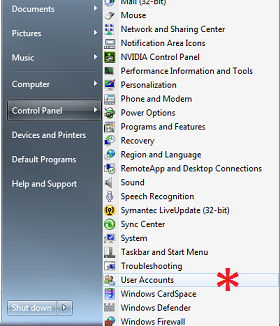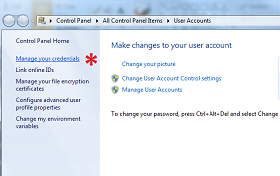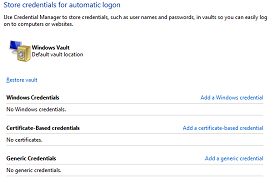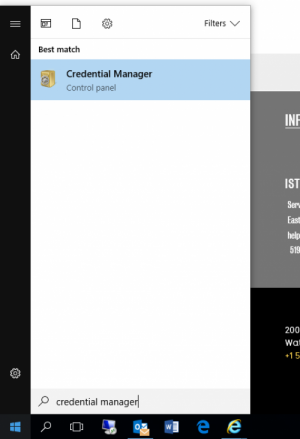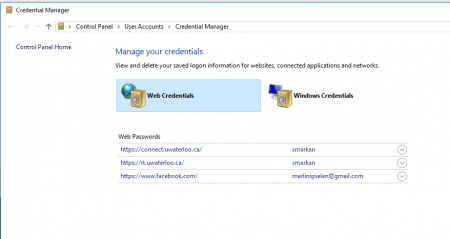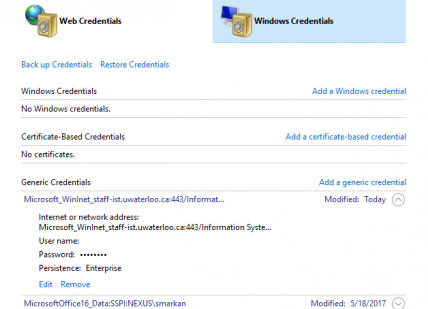Using cached/saved credentials allows users to sign into their accounts without having to enter their credentials every time. However, outdated or incorrect cached credentials can cause sign in problems and lead to a potentially locked account. This article contains step-by-step instructions for how to clear cached credentials on Windows devices.
...
Navigate to the Control Panel (from the Windows/Start menu).
Expand the Control Panel and click on User Accounts.
Select Manage your credentials and review the contents in the main window.
Delete (Remove from the Vault) any credentials under the Windows Credentials and Generic Credentials section that refer to NEXUS.
Click on the down arrow associated with the saved credentials and if you see an entry with NEXUS\ or nexus\ and your username, choose the option to Remove from vault.
...
Press the Windows key on the keyboard or click the Windows Start icon.
Start typing Credential Manager, and select the Credential Manager icon.
On the resulting screen you will see the choice to manage your Web Credentials or your Windows Credentials.
Delete any credentials under the Windows Credentials grouping that refer to NEXUS. Click on the down arrow associated with the saved credentials and if you see an entry with NEXUS\ or nexus\ and your username, choose the option to Remove.
...
| Filter by label (Content by label) | ||||||||||||||||||
|---|---|---|---|---|---|---|---|---|---|---|---|---|---|---|---|---|---|---|
|
| Page Properties | ||
|---|---|---|
| ||
|
| Info |
|---|
Need help?Contact the IST Service Desk online or 519-888-4567 ext. 44357. |
| Tip |
|---|
Article feedbackIf you’d like to share any feedback about this article, please let us know. |