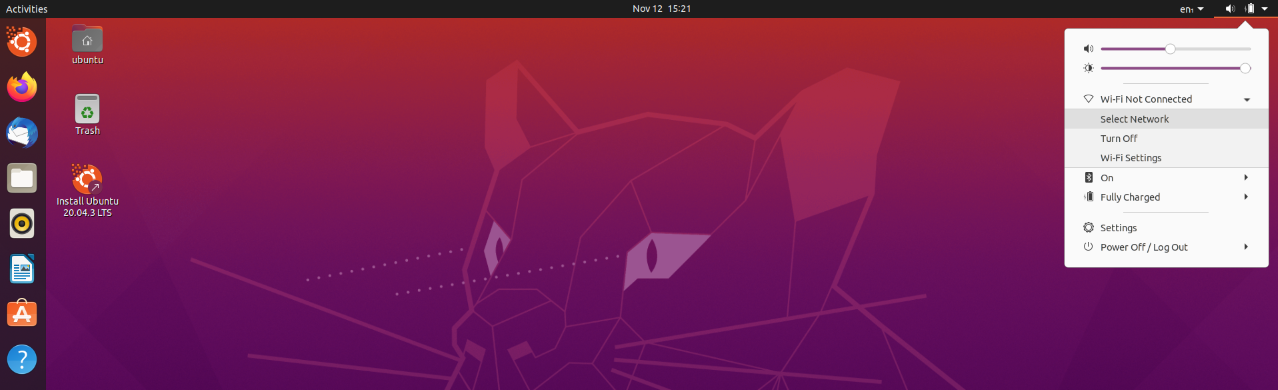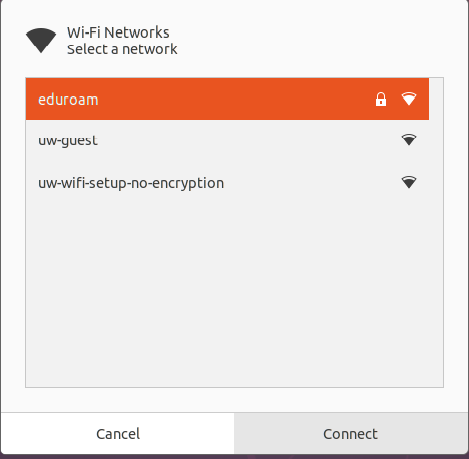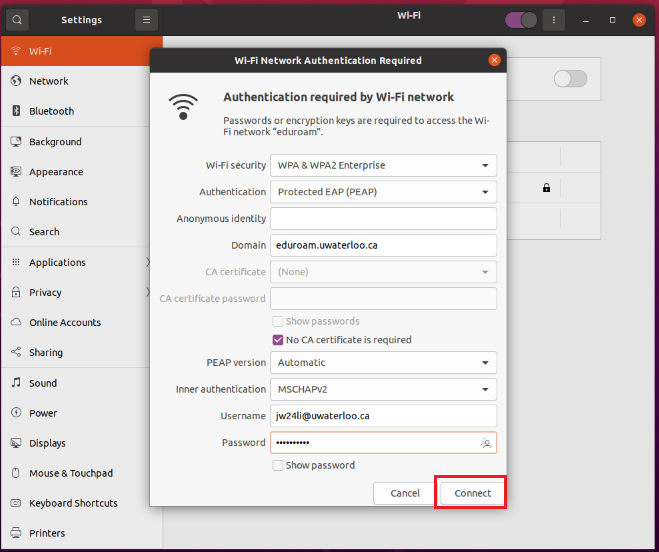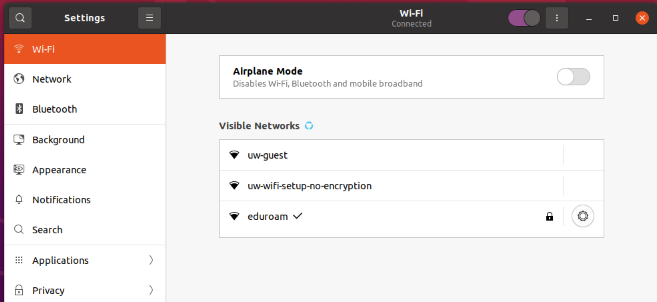| Info |
|---|
The instructions below work with Ubuntu 20.04. These instructions may also work for non-Ubuntu distributions if your distribution uses the NetworkManager applet. If your distribution does not use the NetworkManager applet or if it uses wicd, you may need to install and configure wpa_suppliant manually. |
From your computer’s home screen, click on the battery icon under the System menu in the top right corner of the screen. In the drop-down menu, click on Select Network.
Select eduroam network and Click Connect
Enter the following details in the screen that is presented.
Authentication:
Anonymous Identity: [Leave Blank]
Domain: eduroam.uwaterloo.ca
CA Certificate & CA certificate password: leave as is and check the box next to “No CA certificate is required”
Inner Authentication: MSCHAPv2
Username: username@uwaterloo.ca (your 8-character UWaterloo, i.e. youruserna@uwaterloo.ca)
Password: your password
Click Connect
A window will pop up asking for your password again. Type in your password again and you should then be connected to eduroam.
...
| Filter by label (Content by label) | ||||||||||||||
|---|---|---|---|---|---|---|---|---|---|---|---|---|---|---|
|
| Info |
|---|
Need help?Contact the IST Service Desk online or 519-888-4567 ext. 44357. |
| Tip |
|---|
Article feedbackIf you’d like to share any feedback about this article, please let us know. |