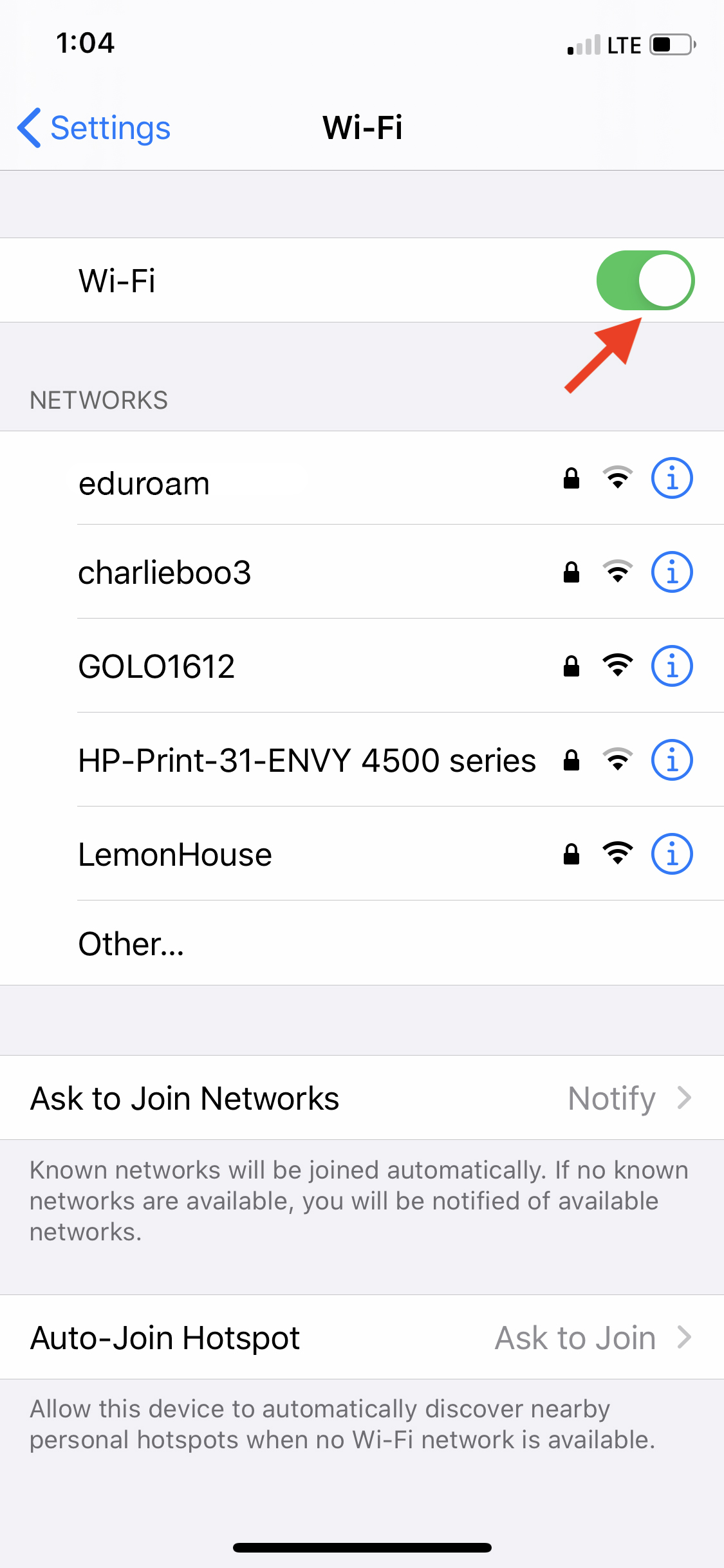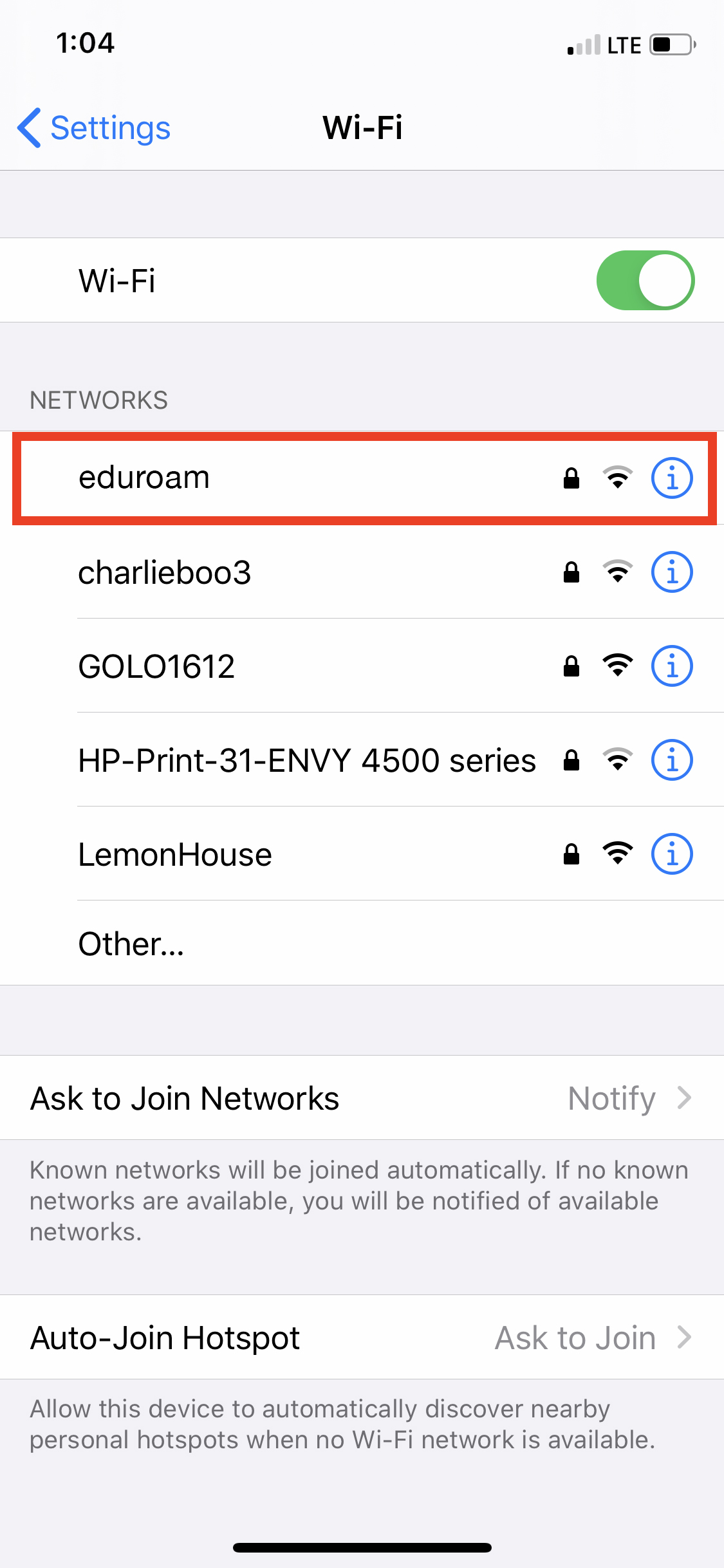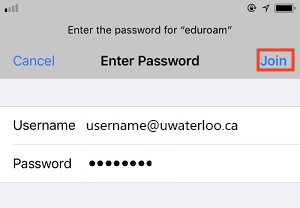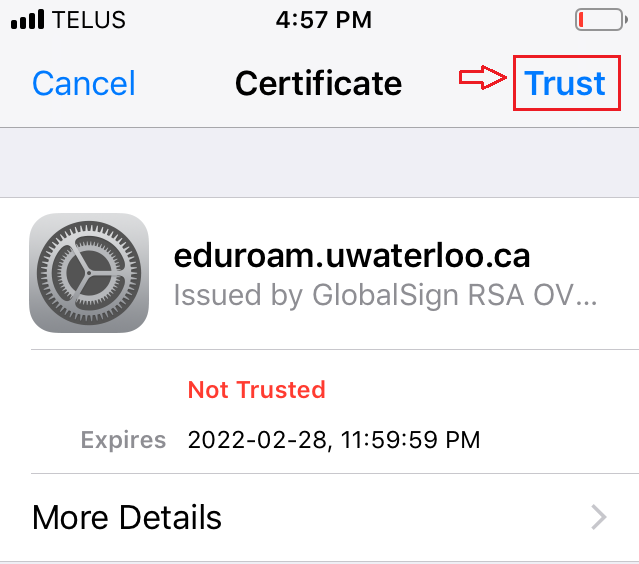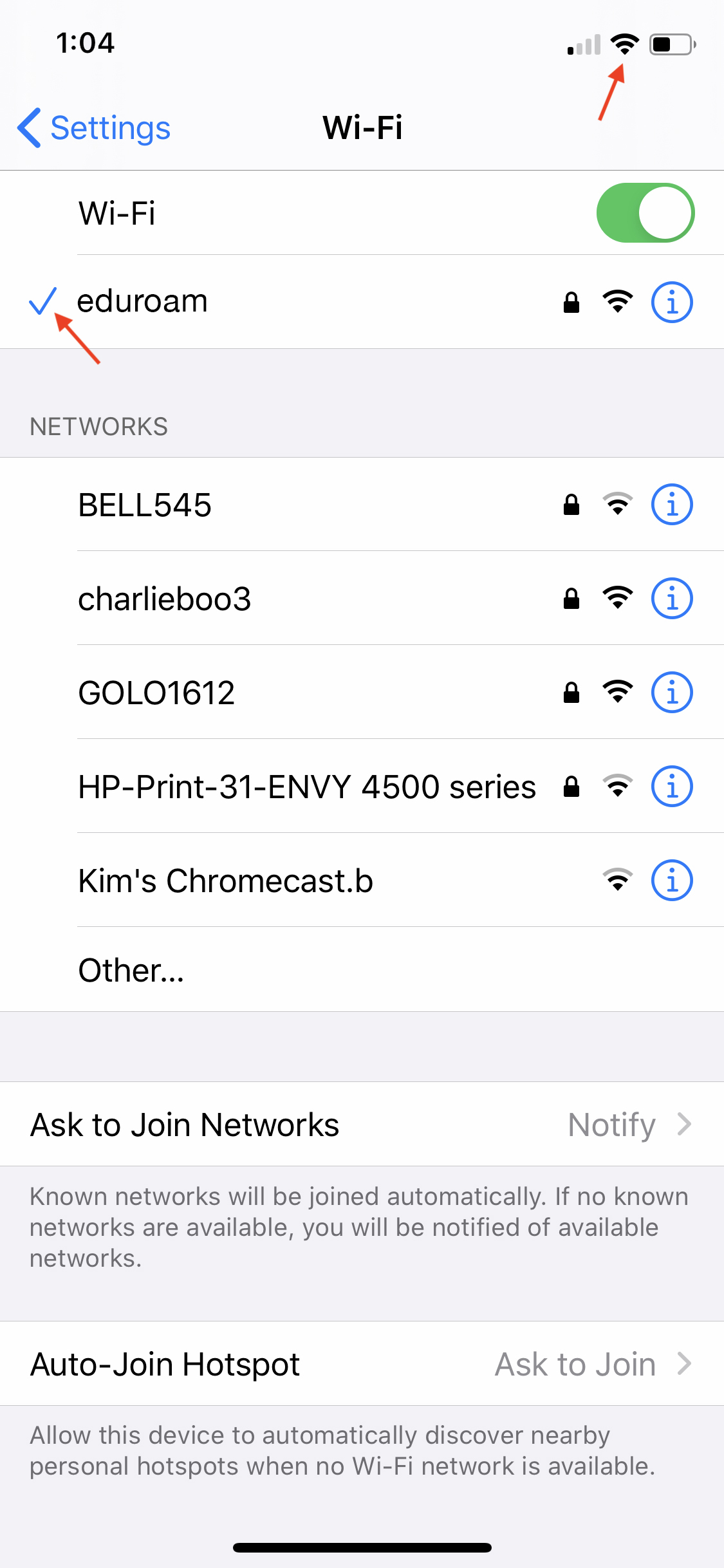| Info |
|---|
The instructions below work with all iOS devices. |
On your device, tap on the Settings app on your home screen.
Tap on the Wi-Fi setting. Make sure the Wi-Fi is turned on; tap the toggle button so that it is green.
Select eduroam from the list of available Wi-Fi networks.
Enter your 8 character username@uwaterloo.ca (e.g. j25rober@uwaterloo.ca) and password, then tap Join.
You will be prompted to accept a certificate in order to connect. Tap Trust.
You will now be connected to the eduroam wireless network.
Related articles
| Filter by label (Content by label) | ||||||||||||||||||
|---|---|---|---|---|---|---|---|---|---|---|---|---|---|---|---|---|---|---|
|
| Page Properties | ||
|---|---|---|
| ||
|
| Info |
|---|
Need help?Contact the IST Service Desk online or 519-888-4567 ext. 44357. |
| Tip |
|---|
Article feedbackIf you’d like to share any feedback about this article, please let us know. |