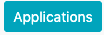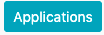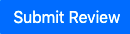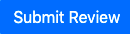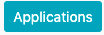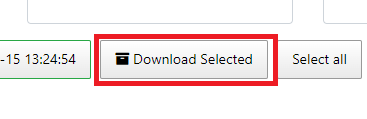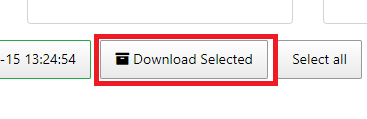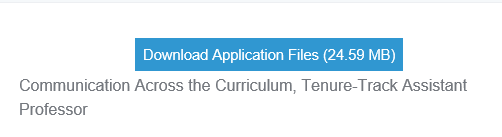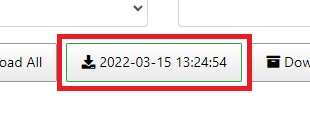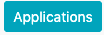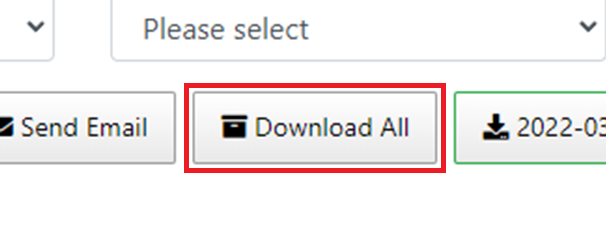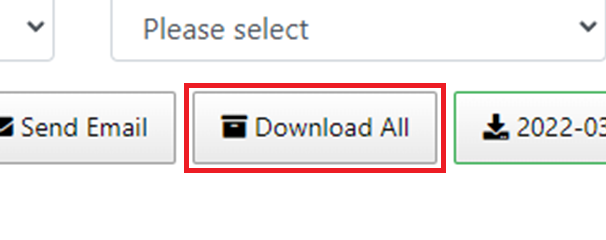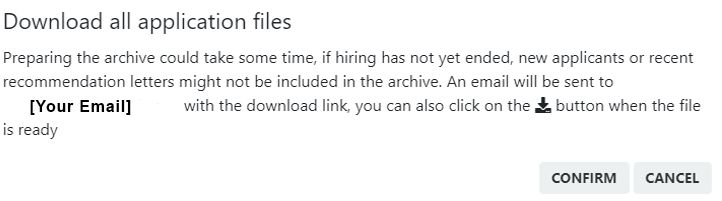...
Go to the Admin Dashboard.
Click the Jobs icon from the sidebar menu.
Click Applications on the relevant job listing.
Click View on the relevant applicant.
Application Details tab - summarizes general information about the position and applicant. This page also allows the user to manually upload required files, download submitted required files, change refence information, and resend reference emails.
References tab - allows the user to manually upload a reference letter.
Reviews tab - shows the applicant’s reviews, the user can leave a review, a recommendation and a rating from 1-10 , to select.
Email Logs tab - lists all emails sent out that are associated with the application. Individual emails can be viewed by clicking the appropriate magnifying glass under the “View” View column.
Downloading Application Files
While viewing an application, click the Download application files button to download a package containing all of the applicant’s files and reference letters.
Alternatively, the user can download multiple selected application packages at once.
Go to the admin dashboard.
Click on the Jobs icon from the sidebar menu.
Click Applications on the relevant job listing.
Select any number of applicants. The user can hold control to select multiple individual applicants, or shift to select a number of applicants in a sequential block.
Click Download Selected from the Filter Menu at the top of the page to download a folder containing all selected applicant’s application packages.
When Download Selected is clicked, the website will automatically compile the appropriate application packages and email the user a link to download them. The email will contain a link to download the application packages, the title of the job posting, and a list of all the selected applicants and their email addresses.
Alternatively, if the user remains on the job posting, a download button labeled with the day’s date will load when the application packages are compiled.
Finally, the user can choose to download all of the application packages for a particular job.
Go to the admin dashboard Admin Dashboard.
Click on the Jobs icon from the sidebar menu.
Click Applications on the relevant job listing.
Click Download All from the filter menu at the top of the page.
When Download All is clicked, a message will appear with information about downloading the application packages through either email or the download button in the filter menu.