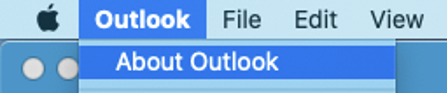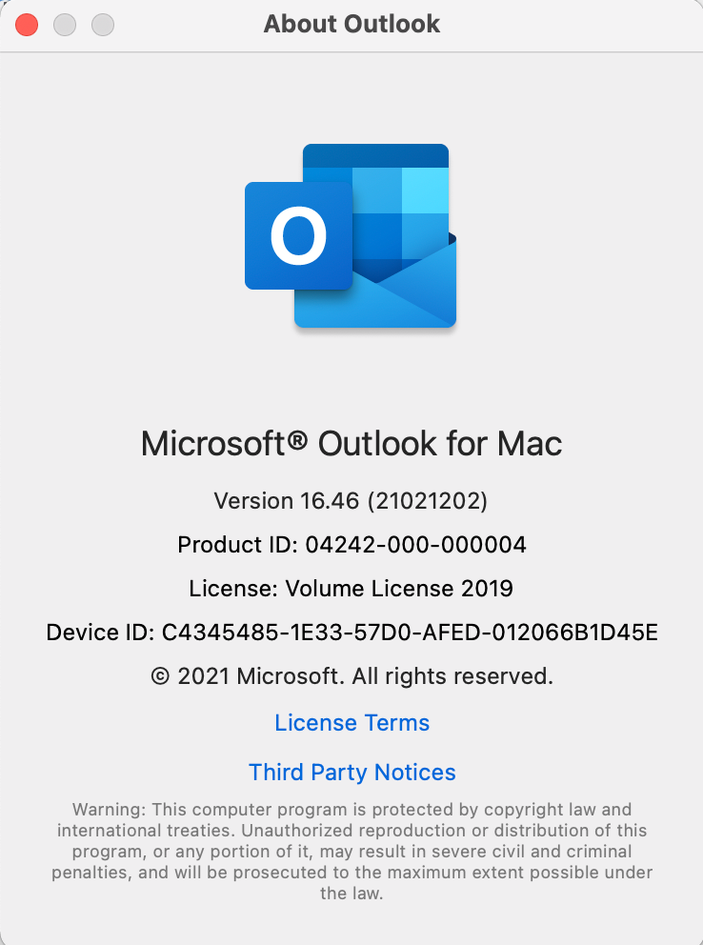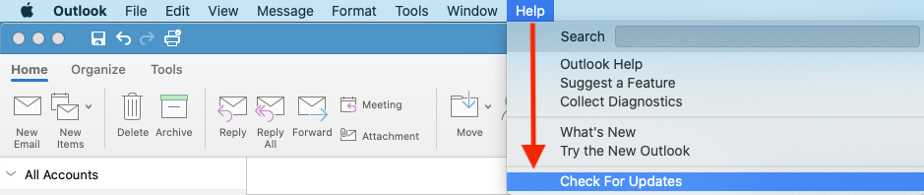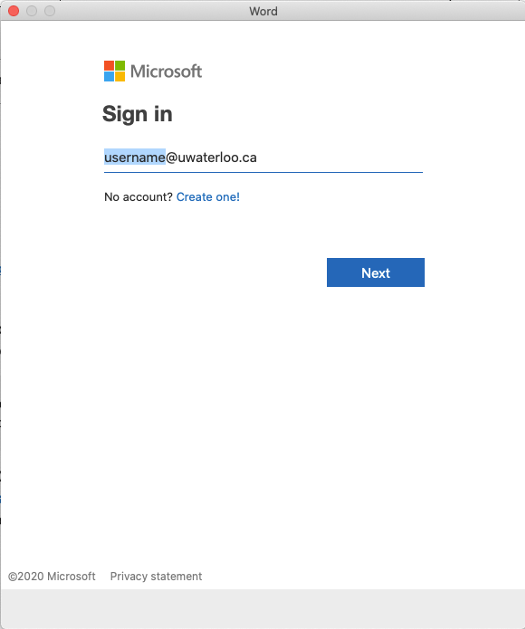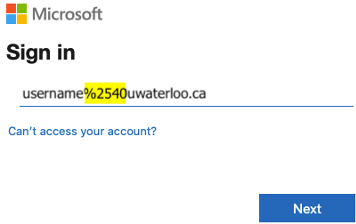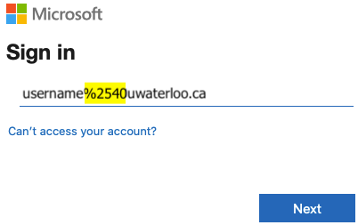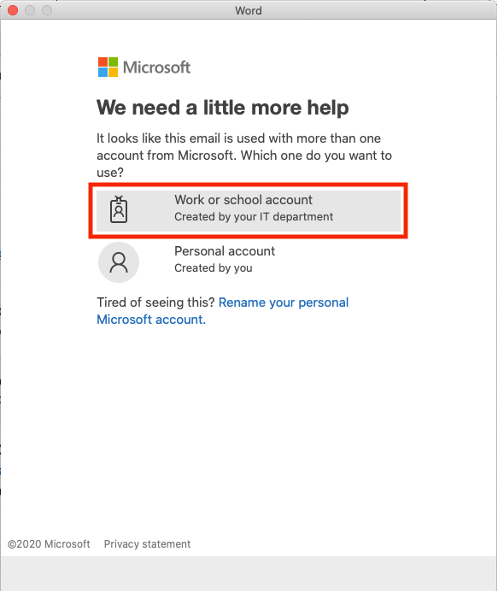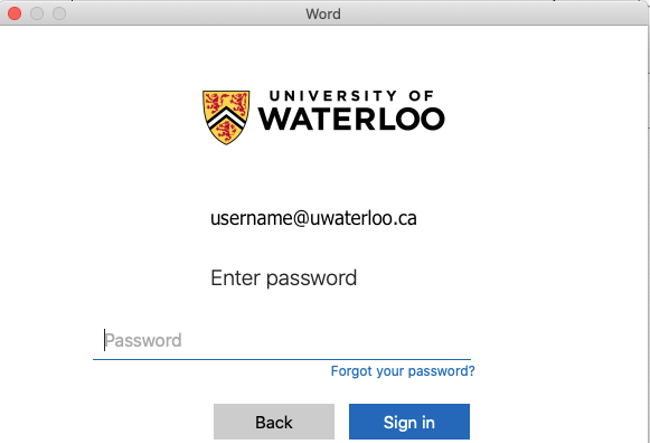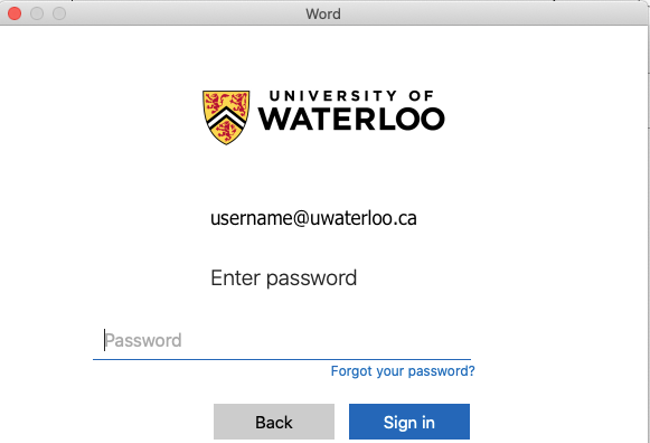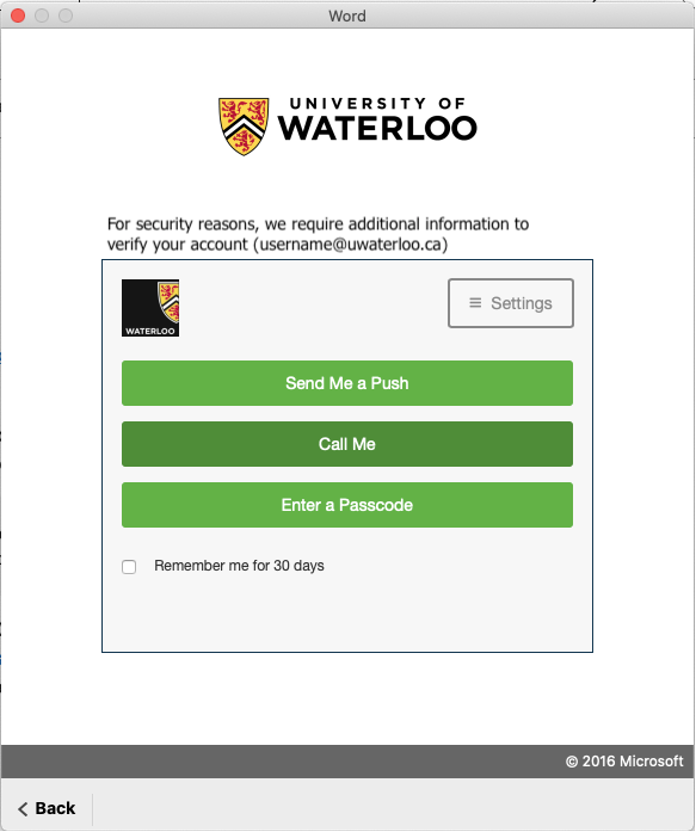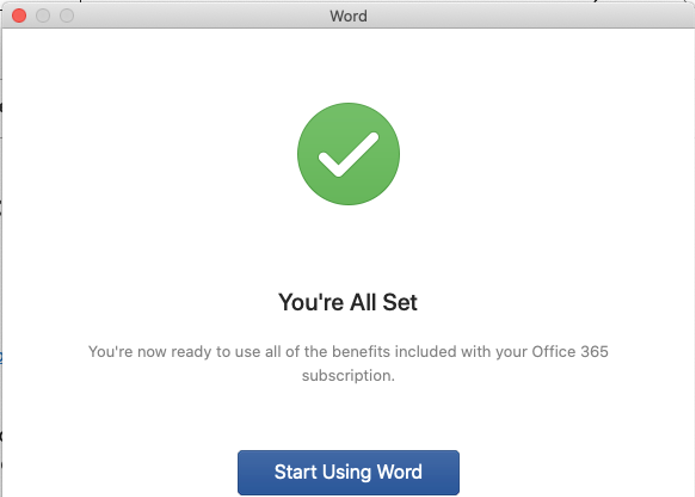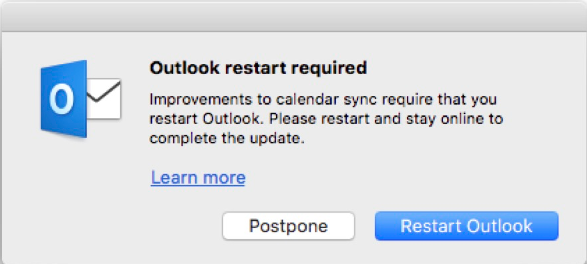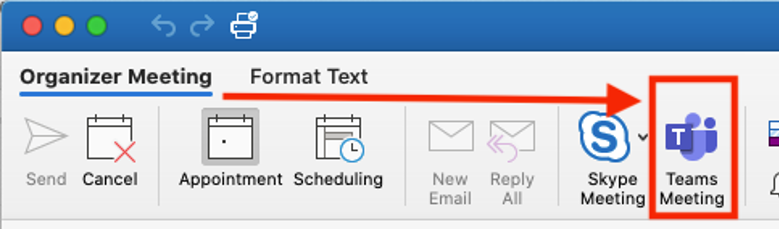About this issue
...
Open or switch to Outlook for Mac.
Check the version of Outlook by clicking on "Outlook" on the menu bar (towards the upper-left corner of your display), then click "About Outlook" from the drop-down menu list.
An "About Outlook" window will open that will display the version of Microsoft Outlooks Outlook for Mac.
To update Outlook; click “Help” on the menu bar, then click “Check For Updates” from the drop-down menu list.
Your email account in Outlook for Mac needs to use the standard Office 365 authentication where your email account username is in the format of "username@uwaterloo.ca" based on your 8-character username (e.g. j25rober).
Check authentication details
...
Launch one of the Microsoft Office apps
Use the standard Office 365 authentication where your email account username is in the format of “username@uwaterloo.ca” based on your 8-character username (e.g. j25rober)
Then click the “Next” button.
You may need to edit the account name field replacing “%2540” with the “@” symbol, then click the “Next” button again.
Click “Work or school account” if you are given an option.
Type in your password at the University of Waterloo branded authentication window.
If your account has 2FA enabled you will be prompted to select an option: [Send Me a Push, Call Me, or Enter a Passcode].”
Click the “Start Using Word” [or Office app name] button.
...
After you have updated Outlook to use your Office 365 license by completing either part B or C (or both) it will take about 15 minutes with Outlook running before you will have a pop-up window prompting you that a restart of Outlook is required.
Click “Restart Outlook” when you are ready.
Be patient. Your Outlook calendar will resync in the background now that it is tied to your Office 365 account. The calendar sync may take 1 hour or more if you have a lot of items.
Click on the Calendar icon near the bottom-left of the Outlook window to view your calendar.
Click the “Meeting” button on the ribbon.
The “Teams Meeting” button should now be available on the ribbon.
...
| Filter by label (Content by label) | ||||||||||||||||||
|---|---|---|---|---|---|---|---|---|---|---|---|---|---|---|---|---|---|---|
|
| Page Properties | ||
|---|---|---|
| ||
|
| Info |
|---|
Need help?Contact the IST Service Desk online or 519-888-4567 ext. 44357. |
| Tip |
|---|
Article feedbackIf you’d like to share any feedback about this article, please let us know. |