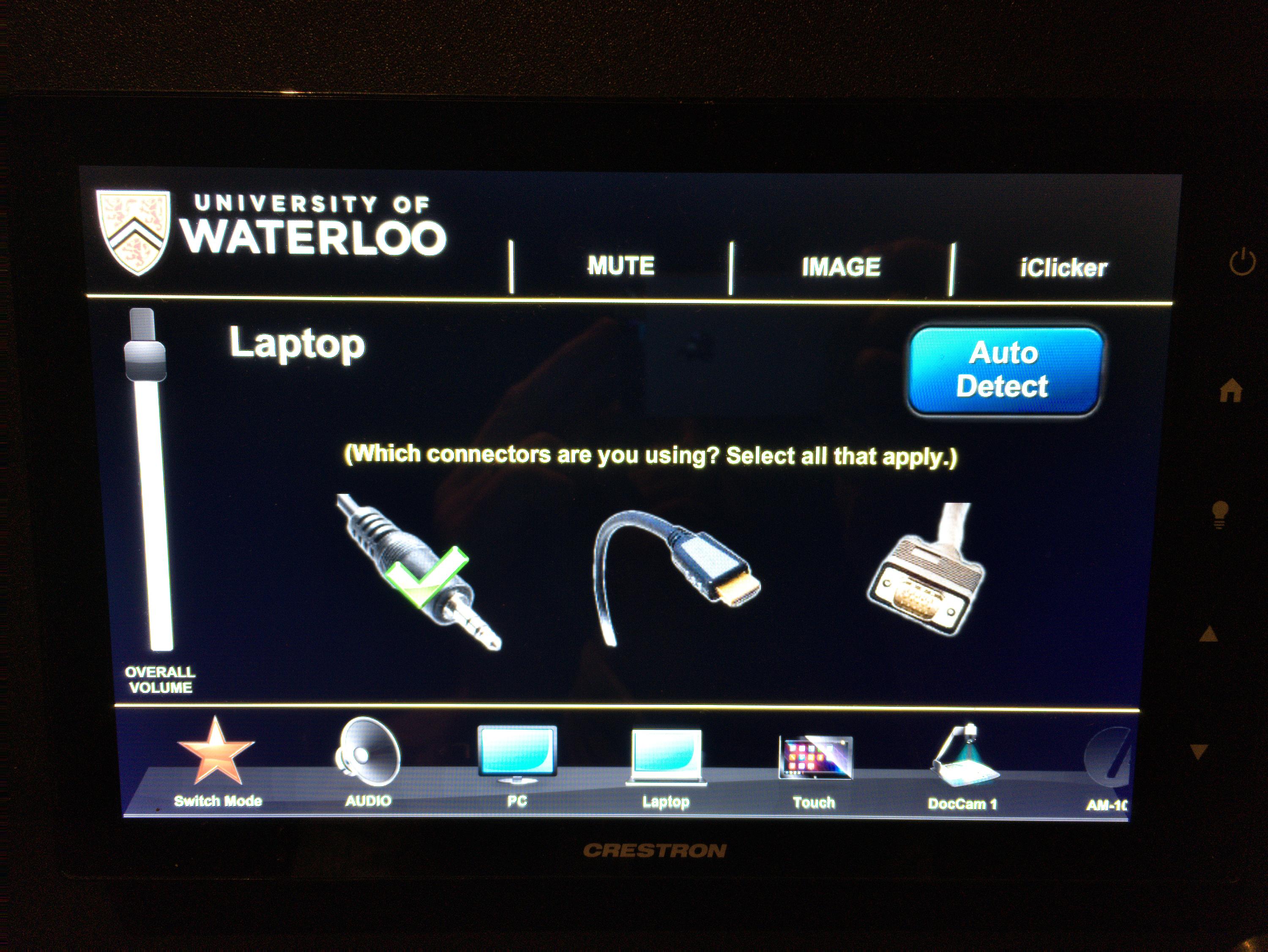Starting your presentation
Select the right presentation mode: If you arrive and system is powered on, it is recommended that you select the Switch Mode option to get back to the start to make sure the room is in the right mode.
Send the Laptop or PC (Podium Computer) image to the screen and Preview monitor: Select the Laptop or PC option on the lower menu (if it doesn't appear, slide the scrolling menu to the right or left until the Laptop option appears).
The control panel will then show the available options for displaying the computer image (see below): Projector, Preview Monitor as well as Classroom sound (for audio). When you have chosen the options you want (turned red x to green checks), hit the "Send" icon to send the screen and/or audio to the selected devices.
For laptop only, choose the input that matches what you have connected (see below): HDMI (middle) carries audio and video, VGA (right) carries only video so you will need to select the audio jack also (and have it connected to the headphone output on computer). Tap the appropriate connection.
...