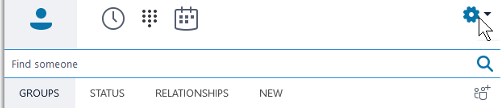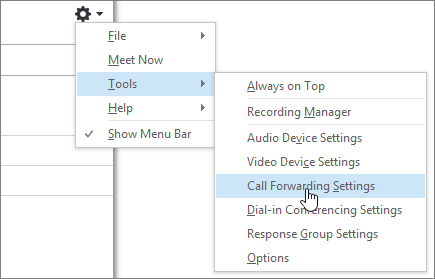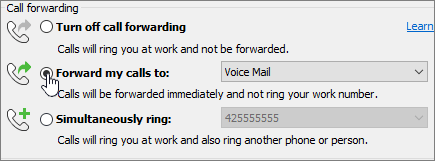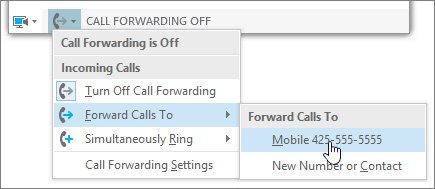...
...
...
...
| Warningnote |
|---|
This article only applies to users with a Skype for Business phone extension. Skype for Business phone extensions start with the number 4. |
| Expand | ||
|---|---|---|
| ||
Search for a user name
|
...
Call using the dial pad (External Contacts)
|
| Expand | ||
|---|---|---|
| ||
To access your voicemail from Skype for Business |
...
|
...
| Expand | ||
|---|---|---|
| ||
If you wish to use your personal cell phone to make/receive calls, you need to add the Skype for Business app to your phone. |
| Expand | ||
|---|---|---|
| ||
If you wish to install Skype for Business on your personal laptop: |
| Expand | ||
|---|---|---|
| ||
Set up a DelegateBefore you can forward your calls to a different number, you need to set up a delegate.
|
...
|
...
...
Turn Call Forwarding on or offYou can turn Call Forwarding on or off a couple of ways. Option 1: The Options button
Option 2: The Call Forwarding button
|
| Expand | ||
|---|---|---|
| ||
If you need to block incoming calls while doing a call, you will have to set your |
...
status to Do Not Disturb. Notice that you would need to change the status back to Available once you are finished with your call and would like to receive new ones. |
Related articles
| Filter by label (Content by label) | ||||||||||||||||||
|---|---|---|---|---|---|---|---|---|---|---|---|---|---|---|---|---|---|---|
|
...