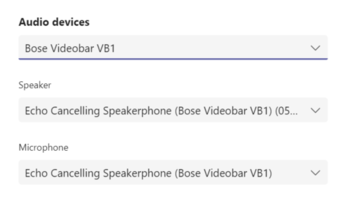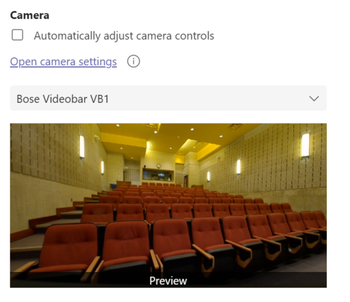...
Position the cart in the room as desired (close enough to the conferencing computer and power outlet).
Plug in the videobar to the power outlet near the podium or use the powerbar at the podium
Connect the USB cable (marked with yellow tape) to the podium or laptop computer. If you are using a USB-C port, disconnect the usb-a adapter from the cable to reveal the USC-C connection (see below).
The videobar will show up in your conferencing software audio settings as an echo cancelling speakerphone (e.g. Videobar VB1)
The video camera will be Videobar VB1
...