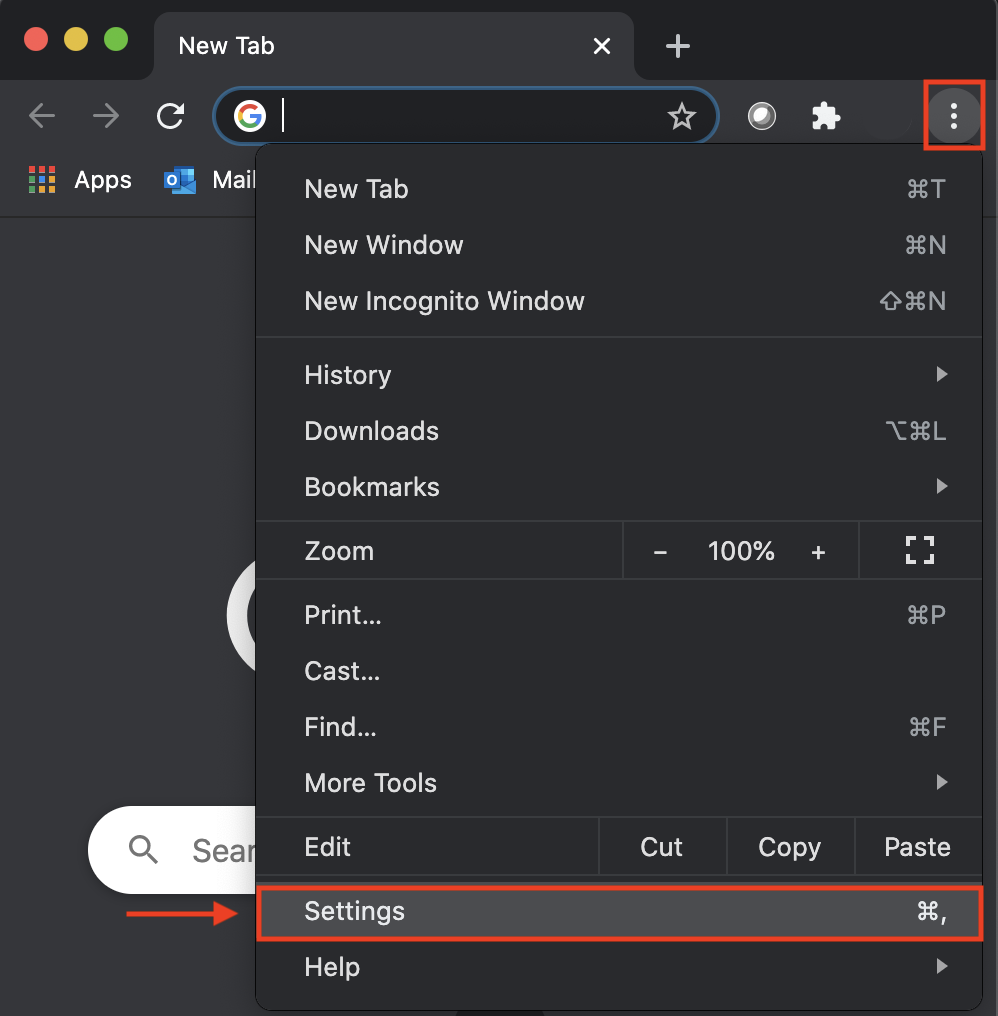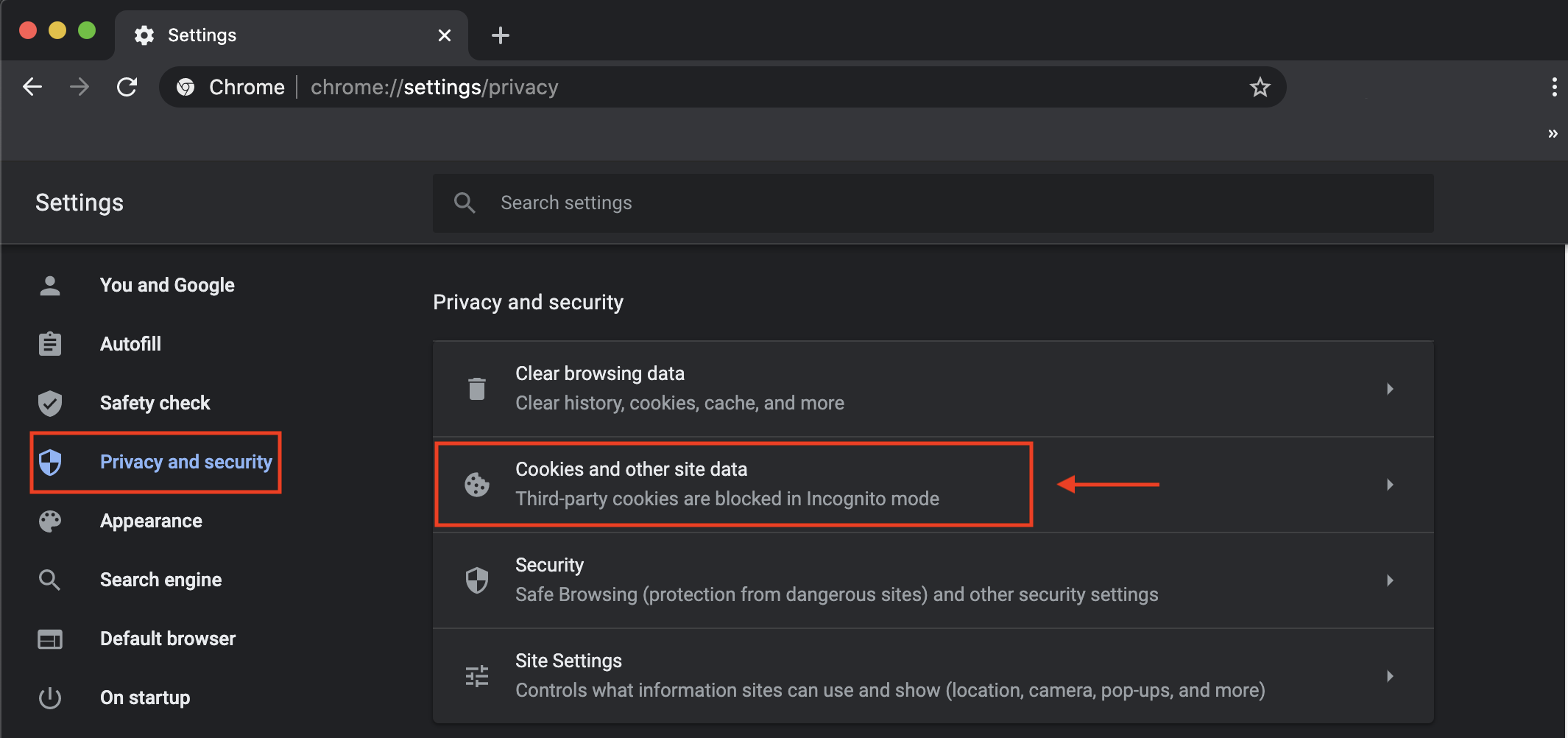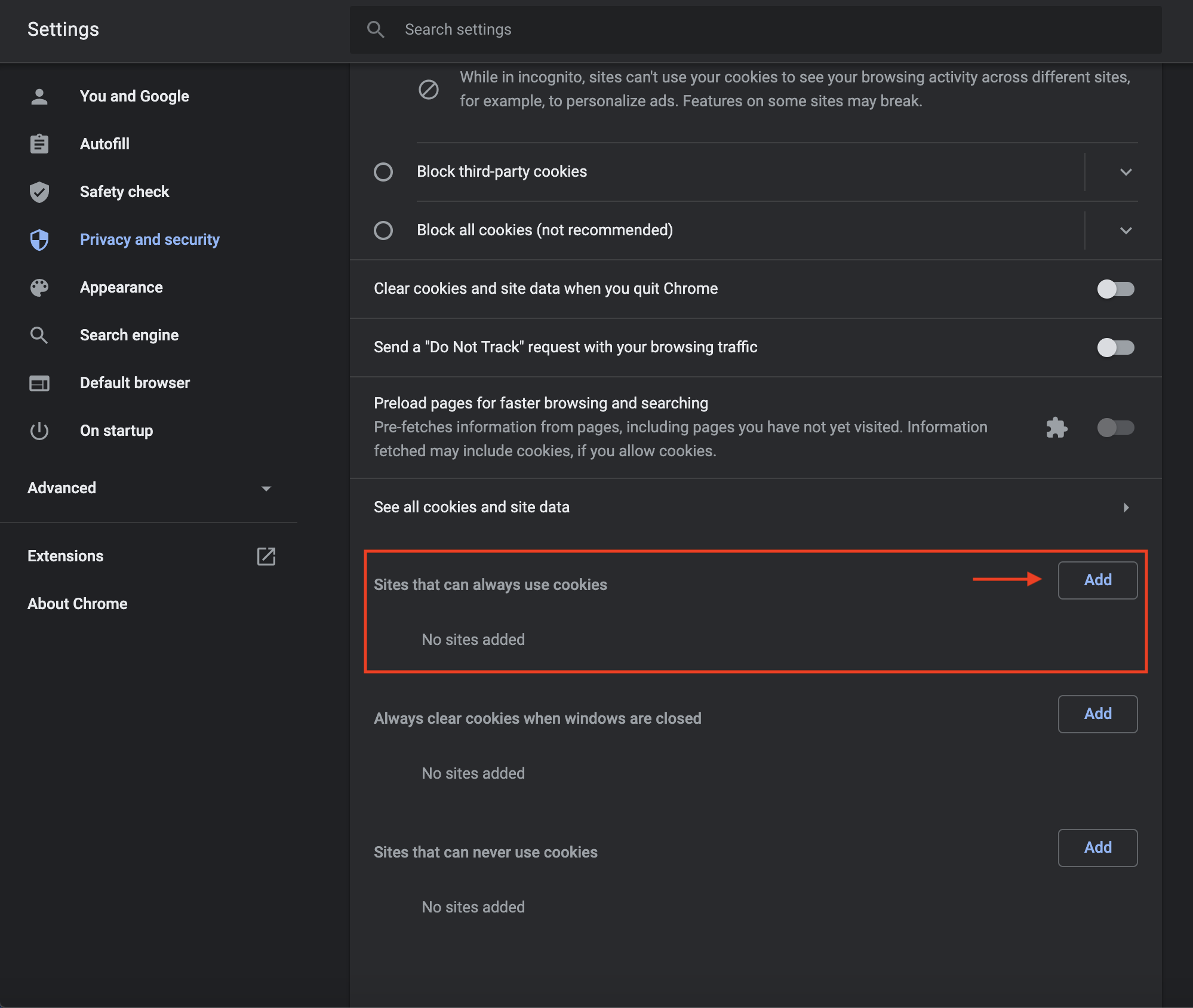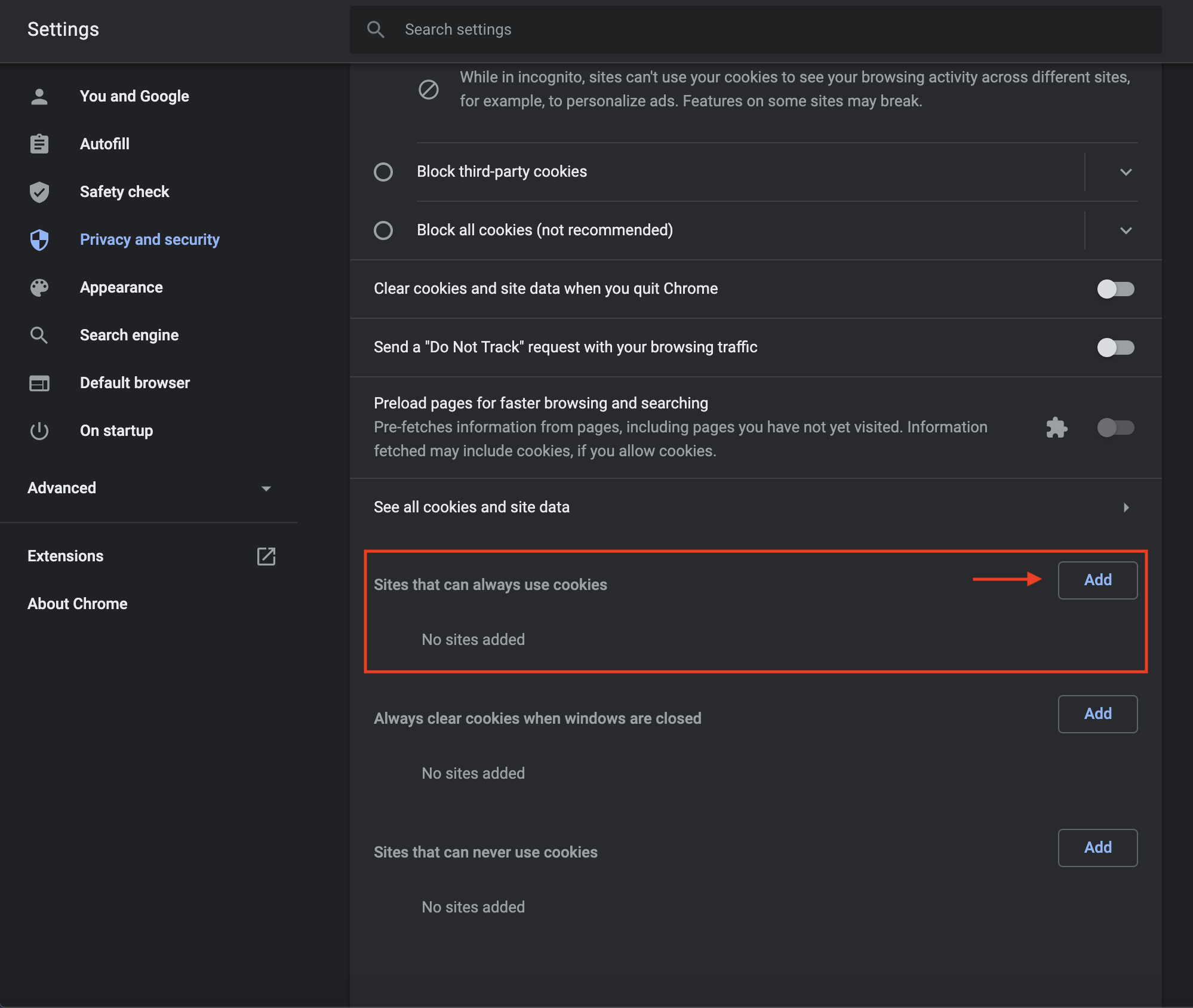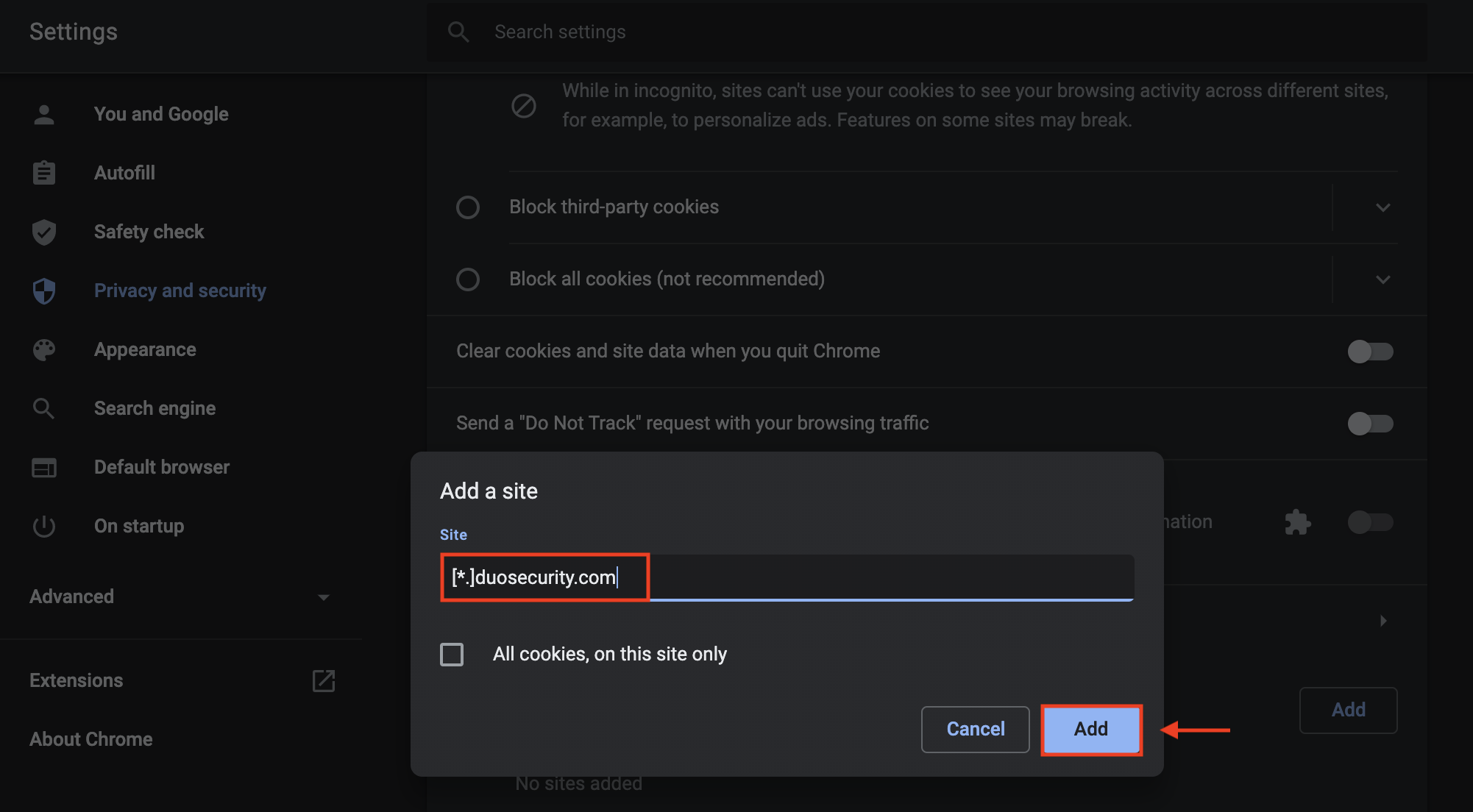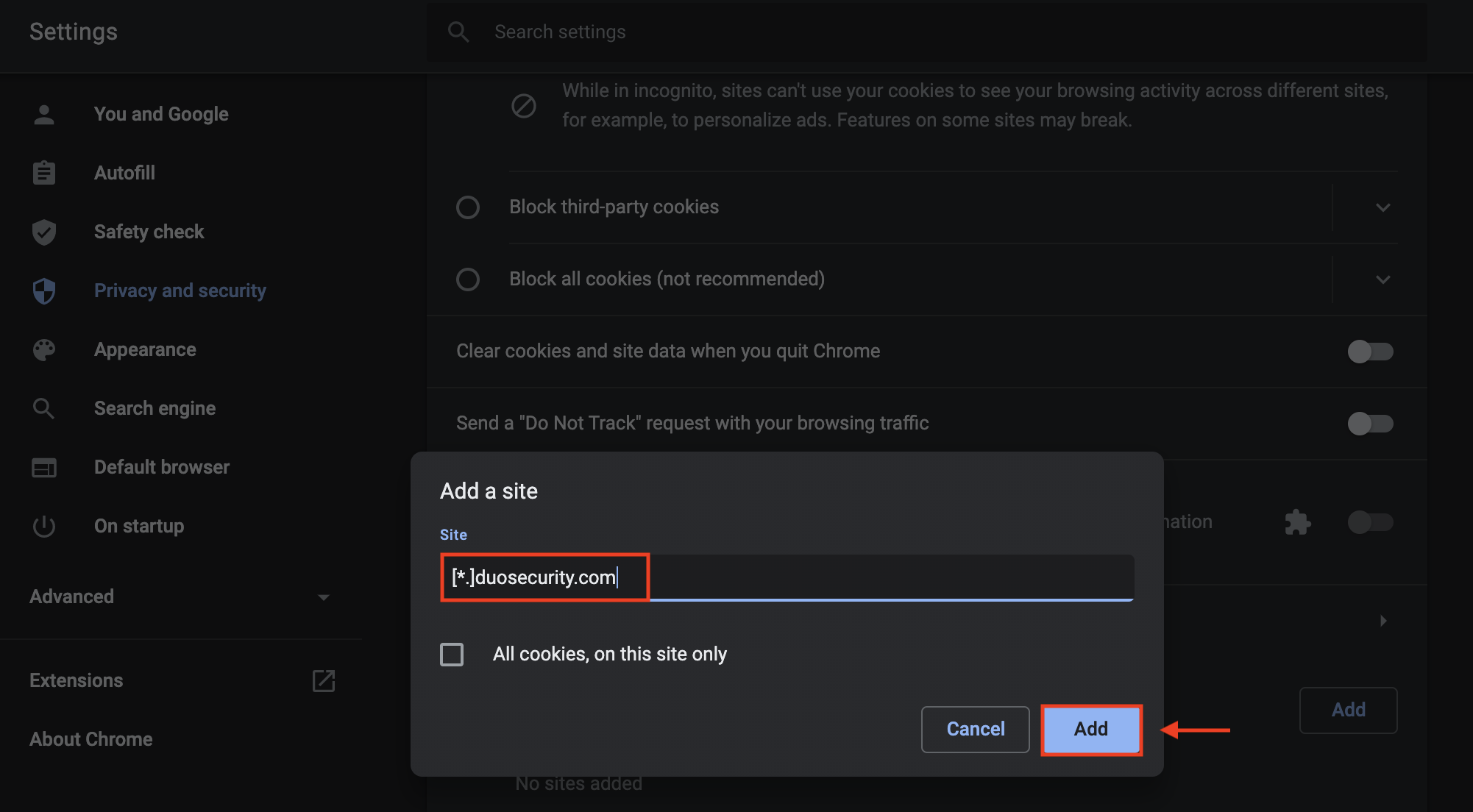...
...
...
...
The “Remember me for 30 days” option is not always available for Google Chrome users due to a cookies error associated with the browser. To enable this option, take a look at the guide below.
| Info |
|---|
For non-Chrome users, please go to https://help.duo.com/s/article/2189?language=en_US. |
...
Step-by-step guide
In your Google Chrome web browser, click on the ellipses menu in the top-right corner. In the drop-down menu, click Settings.
In the left-hand menu options, select Privacy and security. In the main window under the 'Privacy and security' heading, click on 'Cookies and other site data.
Scroll down to the 'See all cookies and site data' section. Click the 'Add' button next to 'Sites that can always use cookies'.
In the pop-up, enter [*.]duosecurity.com. Click Add.
Restart Next, restart your browser. You should now be able to select the 'Remember ‘Remember me for 30 days days’ option in the Duo 2FA prompt when logging in.
...
| Filter by label (Content by label) | ||||||||||||||||||||
|---|---|---|---|---|---|---|---|---|---|---|---|---|---|---|---|---|---|---|---|---|
|
| Page Properties | ||
|---|---|---|
| ||
|
| Info |
|---|
NeedHelphelp?Contact the IST Service Desk at helpdesk@uwaterloo.ca or 519 online or 519-888-4567 ext. 44357. |
| Tip |
|---|
Article feedbackIf you’d like to share any feedback about this article, please let us know. |